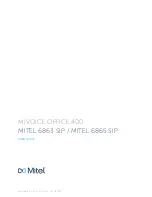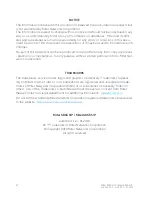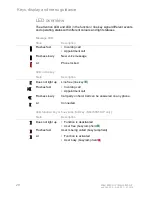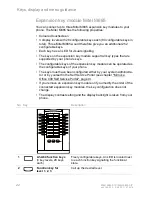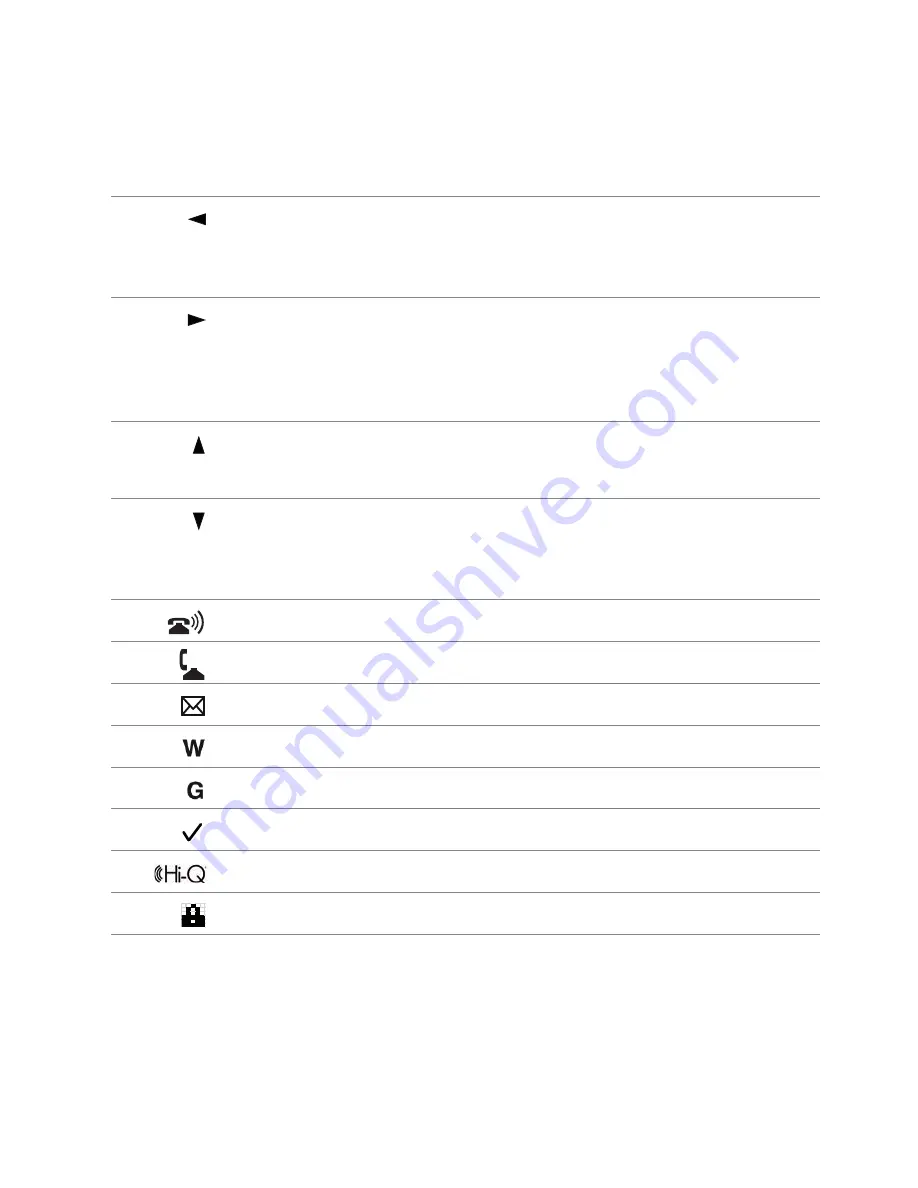
Keys, display and menu guidance
Mitel 6863 SIP / Mitel 6865 SIP
15
eud-1663/1.2 – R4.0 SP1 – 01.2016
Display symbols
Call connection states, info
• Context-dependent softkey
• Scrolling back through the menu
• Navigate cursor
• Switching line
• Context-dependent softkey
• Goes forward one step in the menu
• Navigate cursor
• Confirming menu selection
• Switching line
• Context-dependent softkey
• Navigating through the menu
• Navigating to display in idle state
• Context-dependent softkey
• Navigating through the menu
• Confirming menu selection
• Navigating to display in idle state
Incoming call
Connected
New voice message
F: Forwarded voice message
G: Voice message to another voice mailbox
Activated setting
Mitel Hi-Q™ audio technology
Data/voice encryption