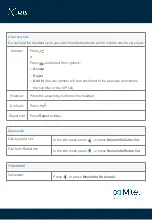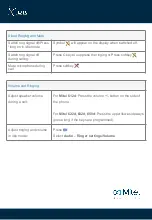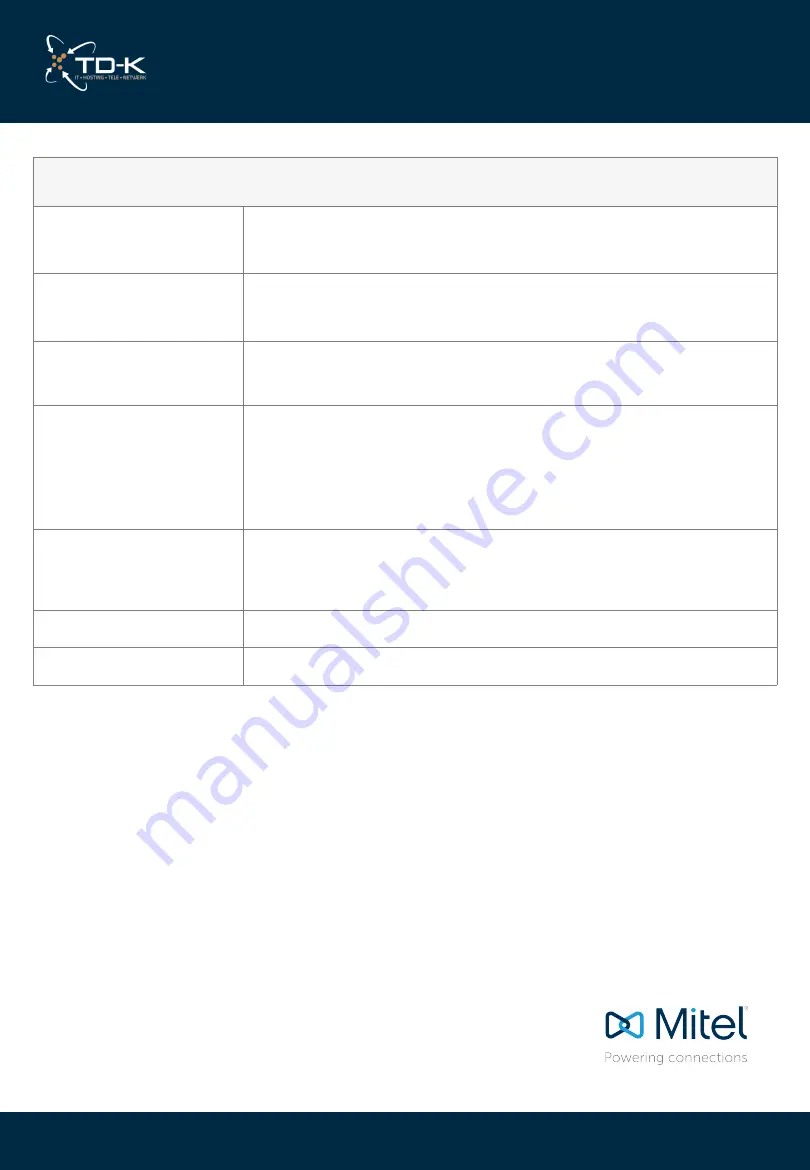
Midcall menu - with active background call
Attended transfer
Press
1
. The call will be transferred to the background call on
hold.
Swap call
Press
3
. The background call become the active call, and the
previously active call become the background call.
Hang up active call
Press
4
. Hang up the active call and make the background call
become the active call.
Conference
1.
Press
5
. The active call connects with the background call
into a conference call, and make this call the active call.
2.
There is no background call, and more participants can be
added by repeatedly selecting the second call option from
the IVR menu and then the conference option.
Start recording
Press
6
to start the recording of the active call. Stops the
recording of the active call. - The * key is also used to cancel a
selected menu option and navigate in the menu structure.
Stop recording
Press
0
.
Exit menu
Press *.
If the active call is a result of a conferencing calls the transfer option is not available.