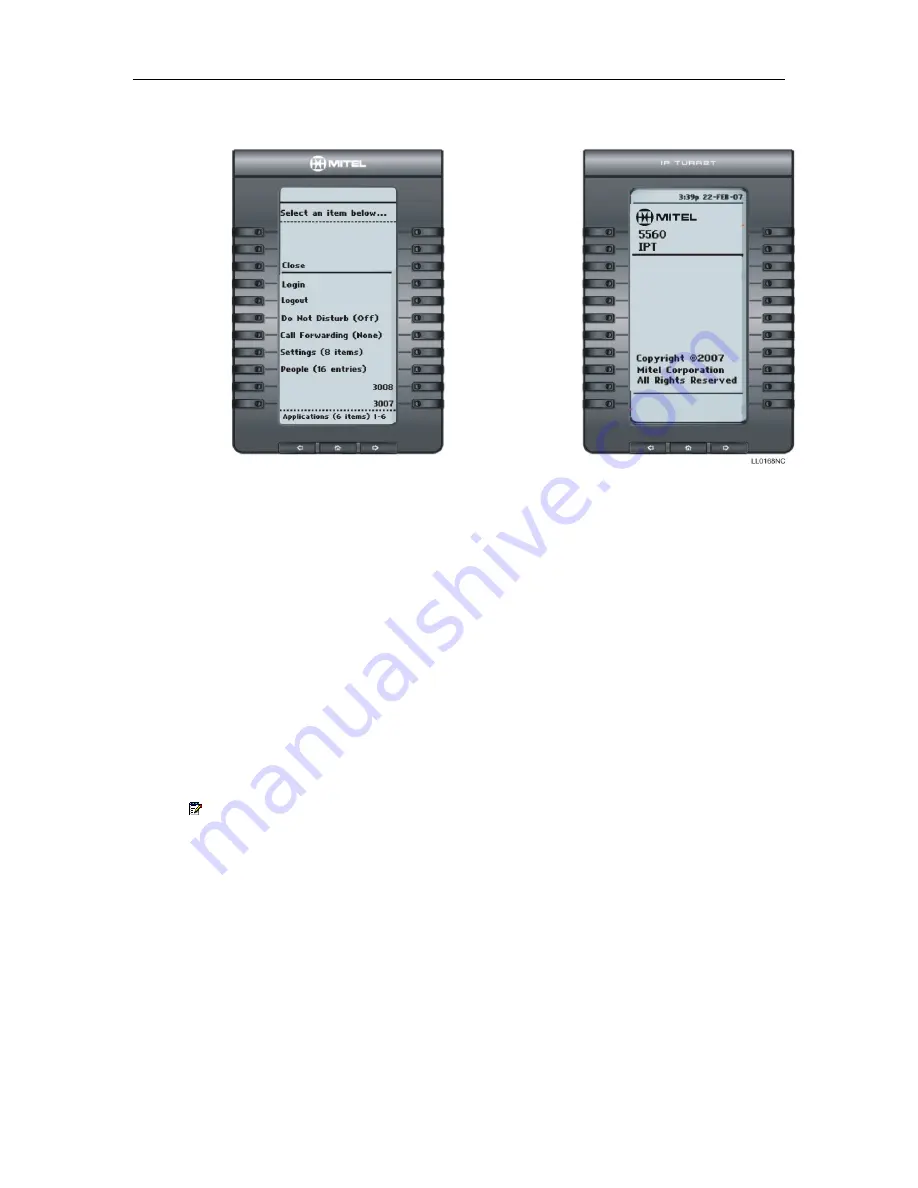
Mitel 5560 IPT User Guide
Programming of all keys (both left and right sides) is performed from the left side.
Figure 4. Menu Display Windows
For Users on Resilient 3300 ICP Systems
If during a call, you hear a beep repeated every 20 seconds it means that your 5560 IPT
is switching to a secondary 3300 ICP system. After the call is cleared, the 5560 IPT
switches over to the secondary ICP. There may be a change in operation of some keys
and features. Normal operation resumes when your 5560 IPT switches back to the
primary system. If your 5560 IPT is idle and switched to the secondary system, you'll see
a flashing rectangle on the display. The rectangle remains until the switch to the primary
system is complete.
If the 5560 IPT fails over to the secondary ICP, you have access to your mailbox on the
secondary ICP only if a mailbox has been programmed for you by your Administrator.
Note
: The mailbox on the secondary ICP will not contain the same messages as the
mailboxes on the primary ICP. Any preferences that are voice mail-related are not
carried from the primary ICP to the secondary ICP. These preferences must be set
on both ICPs.
9
Summary of Contents for 5560 IPT none
Page 1: ...MITEL 5560 IPT User Guide ...
Page 6: ......
Page 11: ...Mitel 5560 IPT User Guide Figure 2 Adjusting the viewing angle 5 ...
Page 51: ...Mitel 5560 IPT User Guide 1 ...
















































