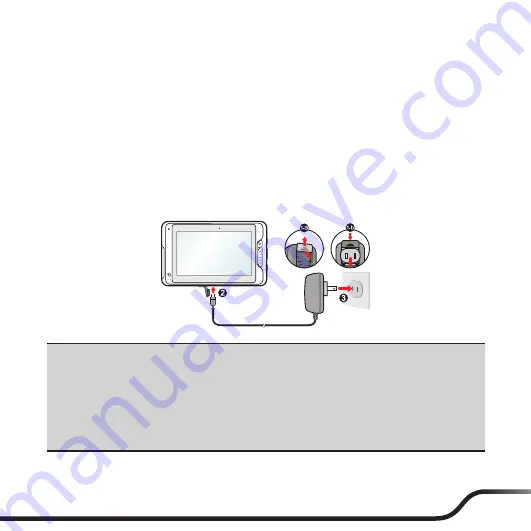
3
Charging the battery
Note:
Use only the charger supplied with your device. Use of another type of charger will result in malfunction
and/or danger.
When charging the battery for the very first time, you should charge it for at least 8 hours
(using the AC charger) with your device turned off.
1. Push the tap outwards, plug the converter to the AC charger and then push the tap
inwards to lock the converter in place (
❶
).
2. Open the connector cover on your device and connect the charger cable to the mini-
USB connector (
❷
).
3. Plug the AC charger into a wall outlet (
❸
).
CAUTION:
For optimal performance of the lithium battery:
y
Do not charge the battery where the temperature is high (e.g. in direct sunlight).
y
Recharge the battery when it is nearly discharged. When recharging, make sure that the battery is fully
charged. Doing so can extend the battery life.
y
If you will not use the product for a long period of time (over one month) or find the discharge/
recharge time has been shortened, be sure to fully discharge the battery first before recharging it. You
are also advised to fully discharge and recharge the battery once every 1~2 months.
y
Failure to follow the battery usage instructions could cause damage to your device, battery and even
bodily injury or property damage and will void the warranty.
Summary of Contents for N496 Series
Page 1: ...N496 x Series User Manual ...
Page 17: ......

















