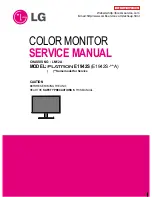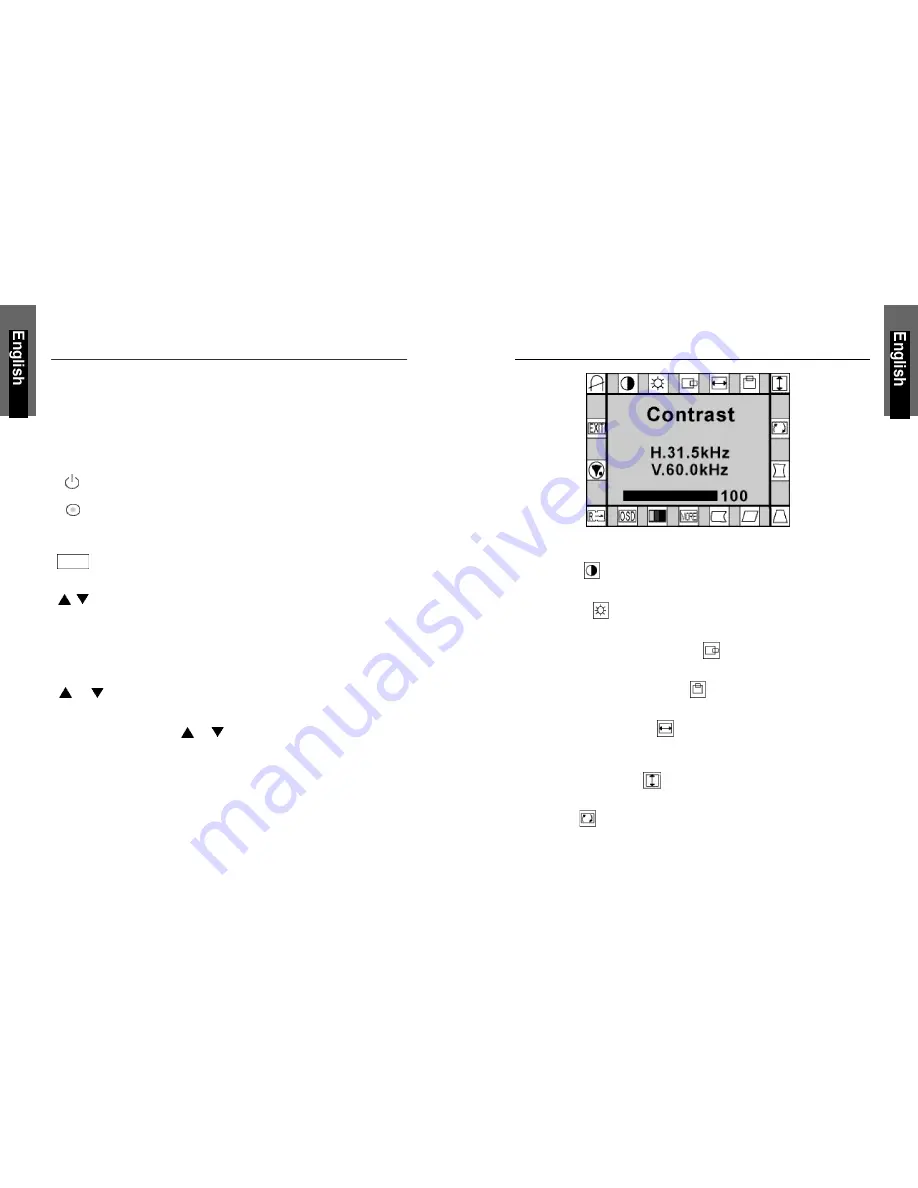
6
7
C
ONTROL
B
UTTONS
The digital control panel is located at the bottom of your color monitor.
If you are not satisfied with the factory settings, use these controls to
program those you prefer in each resolution. Then, these adjusted set-
tings are kept in memory even if you change resolution or turn off the
monitor.
B
UTTON
D
ESCRIPTION
:
Power ON/OFF button
Use this button to turn the monitor on and off.
Power Indicator
This light glows green during normal operation and glows
orange during power off. Glows orange and flash during
power saving mode.
Menu button
To push menu button turns on the menu, and it activates the
items you highlight.
Select button
Use this button to move up and down the OSD selection menu
and adjust the attribute of the monitor while in OSD mode.
The OSD menu activates automatically when you press the
Menu button on the front of the monitor. The OSD remains centered on
the screen while you make your adjustments. Use either the
or select button to move the highlight to your selection. Pressing
menu button the submenu will appear nearby main menu. The status bar
indicates in which direction, from the factory preset, which adjustments
are being made. Use the or select button to adjust the control.
When you have finished making adjustments, press the menu button to
save settings and exit back to main menu.
OSD-M
ENU
D
ESCRIPTIONS
Main Menu
C
ONTRAST
Adjusts the black level of the display.
B
RIGHTNESS
Adjusts the luminosity level of the display
H-P
OSITION
(
HORIZONTAL POSITION
)
Select this control to center the image horizontally on the screen.
V-P
OSITION
(
VERTICAL POSITION
)
Select this control to center the image vertically on the screen.
H-S
IZE
(
HORIZONTAL SIZE
)
Select this control to expand or decrease the image width to
horizontally fill the screen.
V-S
IZE
(
VERTICAL SIZE
)
Select this control to adjust the image height to vertically fill the screen.
R
OTATION
Rotates the image until the sides of the image are parallel to the edge
of the bezel.
Menu