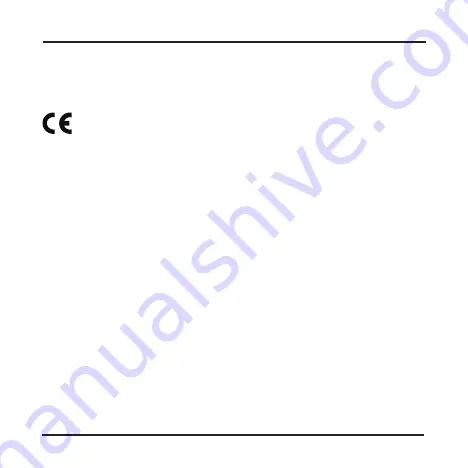
English
25
Regulatory information
CE
Products with the CE marking comply with the Electromagnetic Compatibility
Directive (2004/108/EC) - issued by the Commission of the European
Community.
Compliance with these directives implies conformity to the following
European Standards:
EN 55022:2010
EN 61000-3-2:2006 +A1:2009 +A2:2009,
EN 61000-3-3:2008
EN 55024:2010
IEC 61000-4-2:2008
IEC 61000-4-3:2006+A1:2007+A2:2010
IEC 61000-4-4:2012
IEC 61000-4-5:2005
IEC 61000-4-6:2008
IEC 61000-4-8:2009
IEC 61000-4-11:2004
The manufacturer cannot be held responsible for modifications made by the
User and the consequences thereof, which may alter the conformity of the
product with the CE Marking.
Summary of Contents for MiVue M350
Page 1: ...User Manual MiVue TM M350...
Page 30: ...MiTAC Europe Ltd www mio com...





































