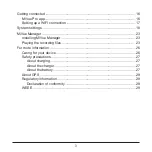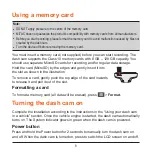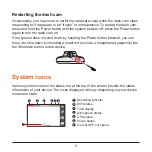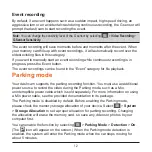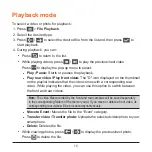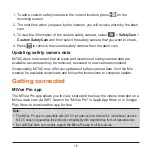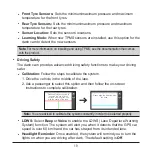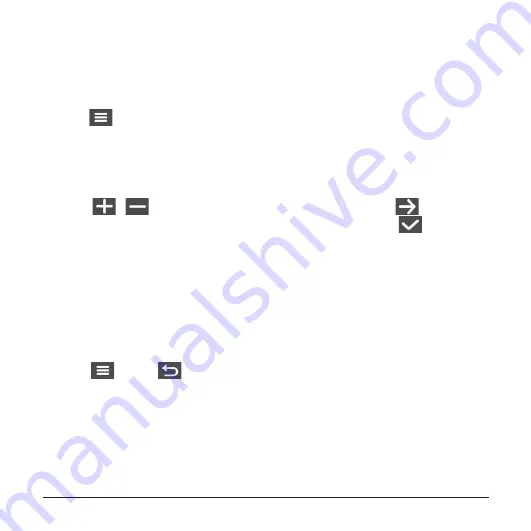
11
Setting the date and time
To make sure that the date and time of your recordings are correct, check the
settings before you begin recording.
1. Press
>
System
>
Date/Time
.
2. Do one of the following:
l
Select
Use GPS time
, and then select the time zone of your location. The
system will set date and time according to the GPS location.
l
Select
Manual
, and the system will display the date and time setting screen.
Use
/
to adjust the value of the selected field; press
and repeat
the step until all fields have been changed. When done, press
.
Recording in driving mode
Continuous recording
The system will automatically begin continuous recording in few seconds after start-
up. The System indicator flashes in green and amber alternately while the recording
is in progress.
When continuous recording is in progress, you can manually stop recording by
pressing
. Press
to return to the recording screen; the system will start
continuous recording automatically.
The recording may be divided into several video clips; recording will not stop
between video clips. When your memory card fills up with continuous recordings, it
will automatically record over the oldest existing files in this category.
The continuous recordings can be found in the “Normal” category for file playback.
Summary of Contents for MiVue 798
Page 1: ...User Manual MiVue 798 798D...