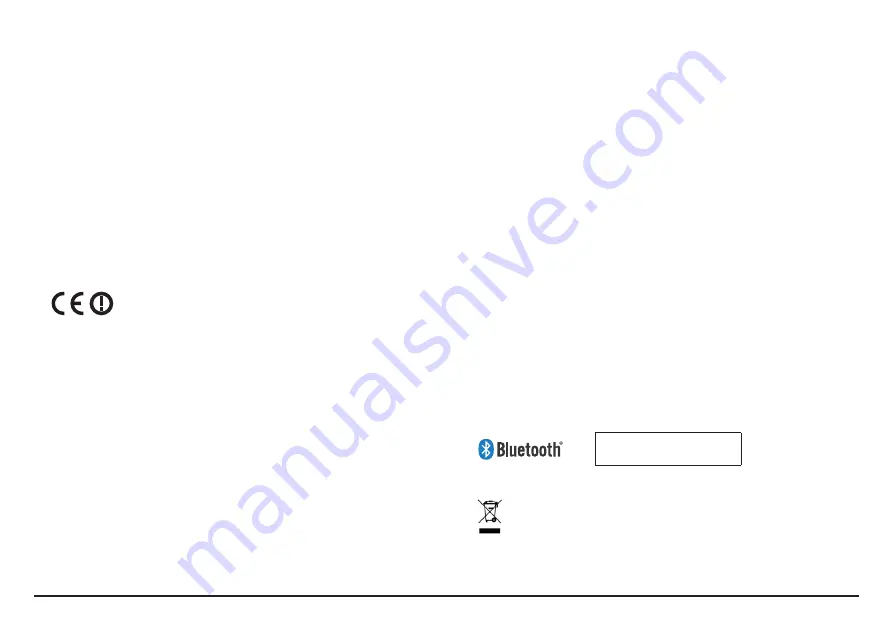
29
• Important instructions (for service personnel only)
•
Caution:
Risk of explosion if battery is replaced by an incorrect type.
Dispose of used batteries according to the instructions.
• Replace only with the same or equivalent type recommended by the
manufacturer.
• The battery must be recycled or disposed of properly.
• Use the battery only in the specified equipment.
Regulatory information
For regulatory identification purposes, Mio Cyclo 500/505 is assigned a model
number of N429.
Marking labels located on the exterior of your device indicate the regulations
that your model complies with. Please check the marking labels on your device
and refer to the corresponding statements in this section. Some notices apply
to specific models only.
Products with the CE marking comply with Radio & Telecommunication
Terminal Equipment Directive (R&TTE) (1999/5/EC), the Electromagnetic
Compatibility Directive (2004/108/EC) and the Low Voltage Directive
(2006/95/EC) - issued by the Commission of the European Community.
Compliance with these directives implies conformity to the following European
Standards:
EN 301 489-1:
Electronic compatibility and Radio spectrum Matters (ERM),
Electromagnetic Compatibility (EMC) standard for radio equipment and
services; Part 1: Common technical requirements.
EN 301 489-9:
(Bluetooth and FM Transmitter) Electromagnetic compatibility
and Radio spectrum Matters (ERM), Electro Magnetic Compatibility (EMC)
standard for radio equipment and services; Part 9: Specific conditions for
wireless microphones, similar Radio Frequency (RF) audio link equipment,
cordless audio and in-ear monitoring devices.
EN 301 489-17:
Electronic compatibility and Radio spectrum Matters (ERM),
Electromagnetic Compatibility (EMC) standard for radio equipment and
services; Part 17: Specific conditions for 2.4 GHz wideband transmission
systems and 5 GHz high performance RLAN equipment.
EN 300 328:
(Bluetooth) Electromagnetic compatibility and Radio spectrum
Matters (ERM); Wideband Transmission systems; Data transmission equipment
operating in the 2.4 GHz ISM band and using spread spectrum modulation
techniques; Harmonized EN covering essential requirements under article 3.2 of
the R&TTE Directive.
EN 301 357:
(Bluetooth and FM Transmitter) Electromagnetic compatibility
and Radio spectrum Matters (ERM); Cordless audio device in the Range 25 MHz
to 2000 MHz.
EN 55022:
Radio disturbance characteristics
EN 55024:
Immunity characteristics
EN 61000-3-2:
Limits for harmonic current emissions
EN 61000-3-3:
Limitation of voltage fluctuation and flicker in low-voltage
supply system
IEC 60950-1:2005:
Product Safety
The manufacturer cannot be held responsible for modifications made by the
User and the consequences thereof, which may alter the conformity of the
product with the CE Marking.
Declaration of Conformity
Hereby, MiTAC declares that this N429 is in compliance with the essential
requirements and other relevant provisions of Directive 1999/5/EC.
Bluetooth
Bluetooth QD ID B020485
WEEE
This product must not be disposed of as normal household waste, in
accordance with the EU directive for waste electrical and electronic
equipment (WEEE - 2002/96/EC). Instead, it should be disposed of by
returning it to the point of sale, or to a municipal recycling collection
point.
Summary of Contents for Cyclo 500 series
Page 1: ...User Manual...



































