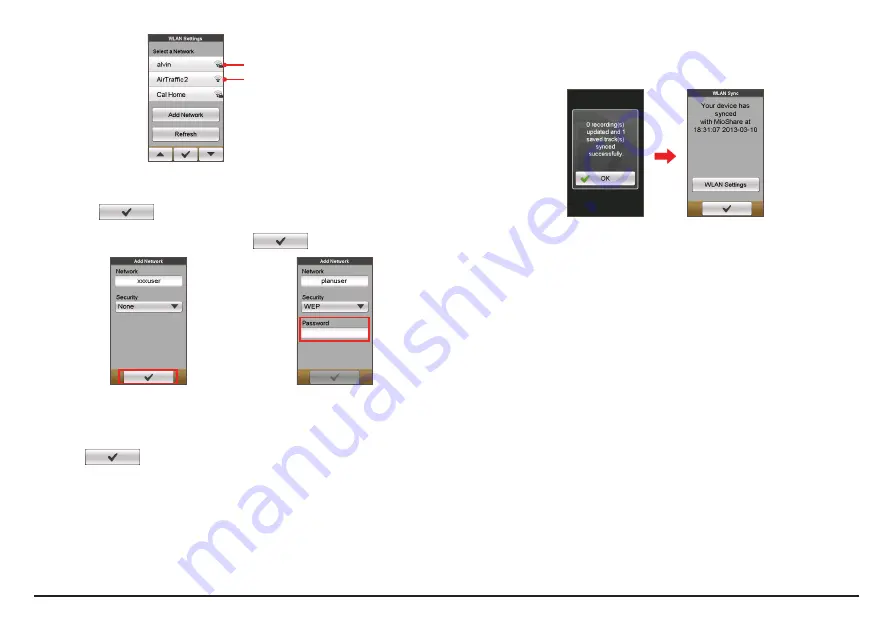
21
Public network
Secured network
3.
From the available networks list, tap a wireless network to connect.
•
If you select a network that is secured
with WEP/WPA-PSK/WPA2-PSK,
enter the password and then tap
.
•
If you select a public network,
tap
directly to start
connecting.
Tips:
•
On the
WLAN settings
screen, tap
Refresh
to search the networks again.
•
You can add a network manually by tapping
Add Network
on the
WLAN settings
screen. Enter the network name and complete the security setting, and then tap
to connect to the network.
4.
When your device is connected to a wireless network, it starts to
synchronise data with MioShare automatically.
Please note that you need to register your device on MioShare before using
WLAN to synchronise data.
Note:
You may see the landing page shown on the browser during connecting. Follow
the onscreen instruction to login and synchronise data.
5.
When done, the sync result will be displayed on the message window.
Tap
OK
to return to the
WLAN settings
screen. The WLAN connection will be
disconnected automatically.
6.
The next time when you enable WLAN function, it will connect to a
previously accessed network automatically. You will not be prompted to
enter the password (if needed) again unless you (i) tap on the network and
then tap
Forget this Network
; or (ii) reset the device to its factory default
settings.
Summary of Contents for Cyclo 500 series
Page 1: ...User Manual...


























