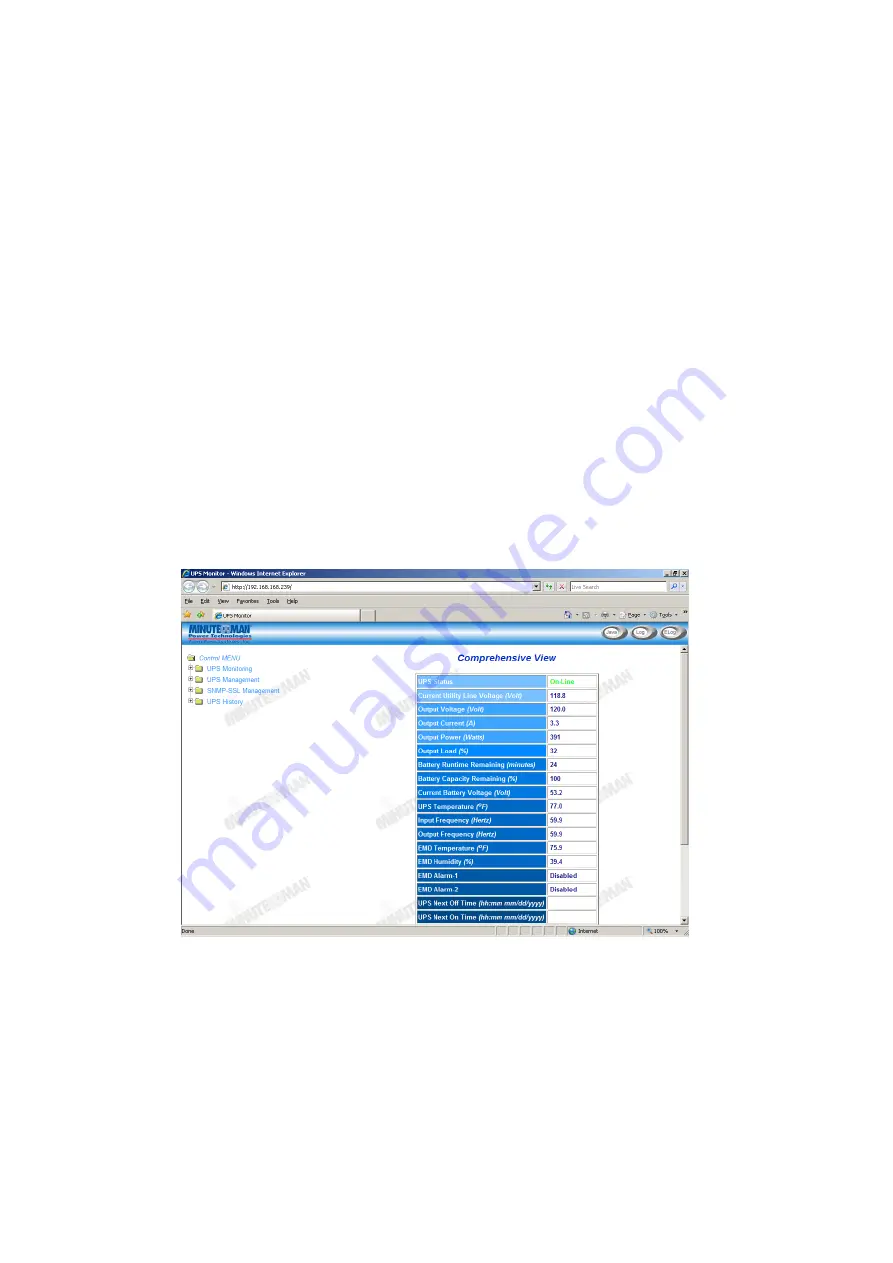
SNMP-SSL
18
Configuration through a Web Browser
Normally, the first time you use SNMP-SSL card, your workstation is unable to
communicate to SNMP-SSL card since they are not in the same IP subnet. However, you
may use the “route add” command to manipulate the network routing table in your
workstation in order to complete the SNMP-SSL card’s configuration. If the IP address of
the machine is in the same subnet as SNMP-SSL card, just run the Web Browser.
1. From a workstation running Microsoft Windows (9x, Me, NT4.0, 2000, XP, 2003 or
later) set up the TCP/IP protocol, if necessary.
2. Connect the network cable to the Network port on the SNMP-SSL card.
3. Run command shell (i.e. Windows MS-DOS prompt) and enter the following
command to add a routing condition:
Route add 192.168.1.100 210.67.192.147
Assuming the IP address of the workstation is 210.67.192.147.
The
default IP address of SNMP-SSL card is 192.168.1.100
3. Start your Web Browser.
4. Enter the URL http:\\192.168.1.100 in the address box. The SNMP-SSL card’s home
page will be displayed.
Figure 2-22
SNMP-SSL home page: Comprehensive View






























