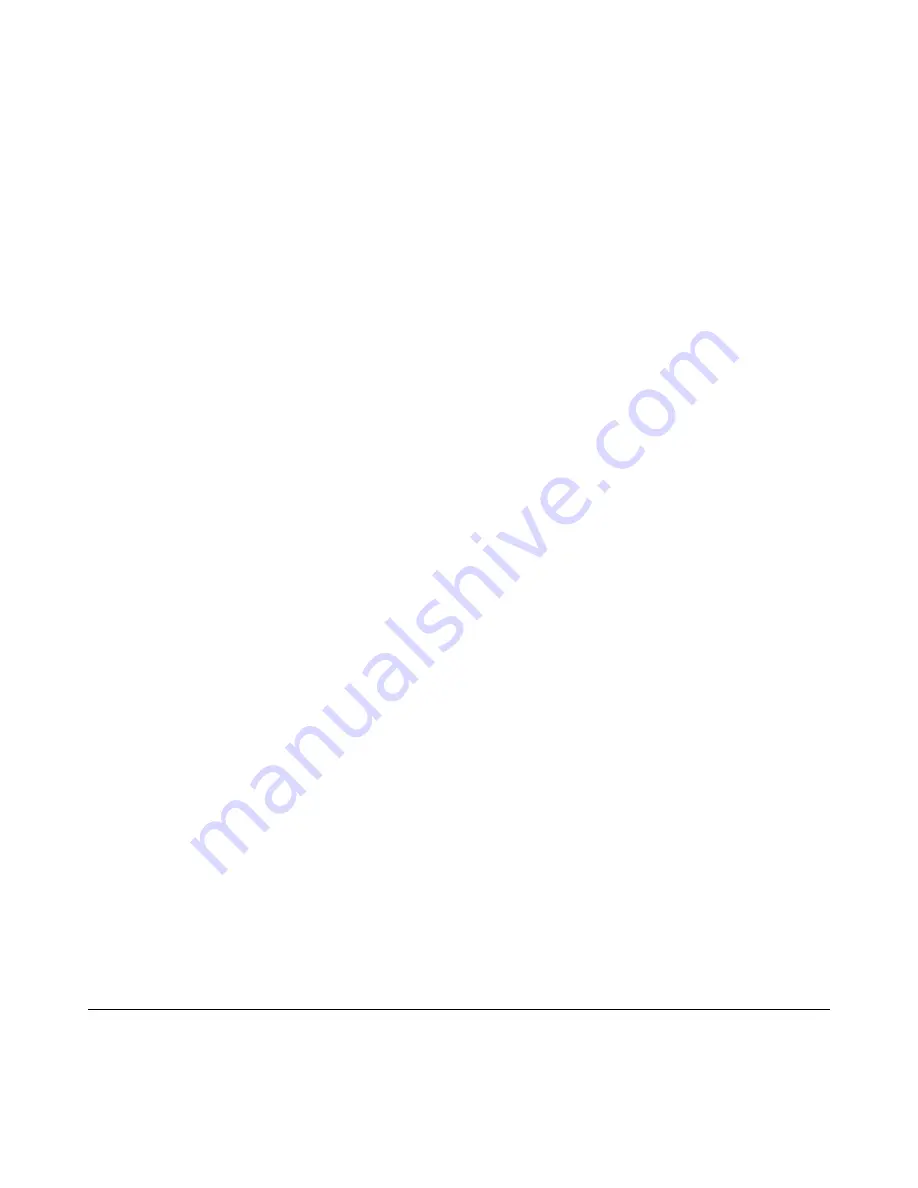
M I N T R O N I X C O M P U T E R S O L U T I O N S
124 Old Mill Road, Suite H
Greenville, SC 29607
855-672-6464
Page 19
Version 1-2018
Save Changes and Reset - When users have completed system configuration,
select this option to save changes, exit BIOS setup menu and reboot the
computer to take effect all system configuration parameters.
1. Select Exit Saving Changes from the Exit menu and press <Enter>. The
following message appears: Save Configuration Changes and Exit Now?
[Ok]
or
[Cancel]
2. Select
[Ok]
or
[Cancel]
Discard Changes and Reset - Select this option to quit Setup without making any
permanent changes to the system configuration.
1. Select Reset Discarding Changes from the Exit menu and press <Enter>. The
following message appears: Discard Changes and Exit Setup Now?
[Ok]
or
[Cancel]
2. Select Ok to discard changes and reset. Discard Changes Select Discard
Changes from the Exit menu and press <Enter>.
Restore Default - The BIOS automatically configures all setup items to optimal
settings when users select this option. Defaults are designed for maximum
system performance but may not work best for all computer applications. Do
not use the Defaults if the user's computer is experiencing system configuration
problems. Select Restore Defaults from the Exit menu and press <Enter>.
Save as User Default - Save the all current settings as a user default.
Restore User Default - Restore all settings to user default values.
Boot Override - Shows the boot device types on the system.





















