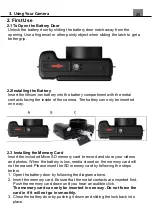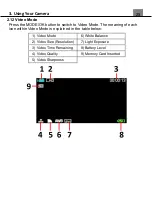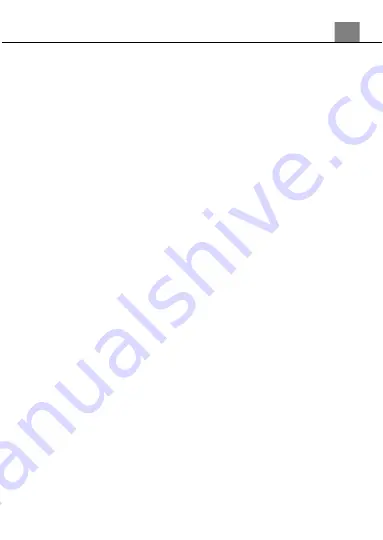
1. About Your Camera
3
malfunction.
Using the Battery When Cold
On cold days, the capacity of batteries tends to decrease. If an exhausted
battery is used at a low temperature, the camera may not turn on. Keep spare
batteries in a warm place and exchange as necessary. Once warmed, a cold
battery may recover some of its charge.
Recycling Used Batteries
Replace the battery when it no longer holds a charge. Used batteries are a
valuable resource. Please recycle used batteries in accordance with local
regulations.
Cleaning After Using the Camera
Use a blower to remove any dust or lint that adheres to the lens, monitor or
camera body. To remove fingerpr
ints or other stains that cannot be removed
with a blower, gently wipe the parts with a soft dry cloth. If you wipe with too
much pressure or with a rough cloth, it may damage the camera or cause a
malfunction.
Storage
If you do not intend to use the camera for an extended period, remove the
battery and avoid storing the camera in any of the following types of locations:
• Places that are poorly ventilated or subject to humidity of over 60%
• Place exposed to temperatures above 50°C (122°F) or below -10°C (14°F).
•
Place next to equipment that produces strong electromagnetic field, such as
television or radios.
To prevent mold or mildew, take the camera out of storage at least once a
month, and turn it on and release the shutter a few times before putting it away
again.