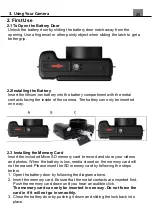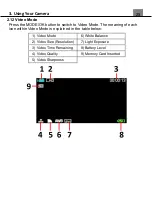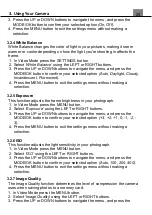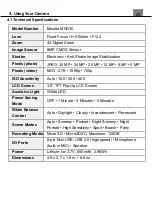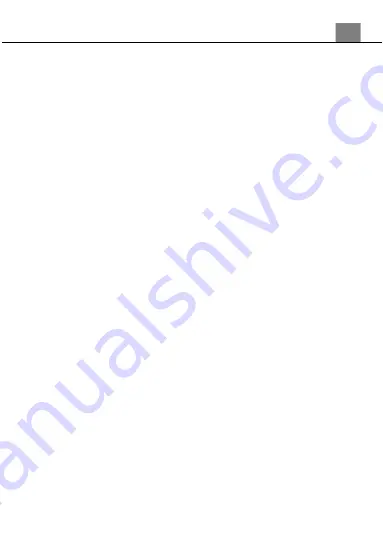
3. Using Your Camera
25
3. Using the Camera
3.1 Photo Shooting
Power the camera on and it will be ready to take pictures right away. You
may press the MODE/OK button to switch to another mode.
1. Line up your shot by looking at the LCD screen to see what is in the shot.
2. Hold the camera steady and press the SHUTTER button to capture a
photo.
3. The number of photos that can be captured at a particular resolution will
be displayed in the top right corner of the screen.
4. A “Memory Full” message will be displayed on the screen if there is no SD
card inserted in the camera’s memory card slot. A “Memory Full” message
will be shown on the screen when the SD card is full.
5. The number of remaining photos is determined by the selected photo
resolution. The higher the photo resolution, the lower the number of
photos you are able to be save to the memory card. Before capturing any
photos, you can select a preferred photo resolution.
3.1.1 Shooting - Multi-Snapshot (Photo Burst)
This function allows to you capture 3 consecutive photos with one click of the
PHOTO button.
1. In Photo Mode press the MENU button.
2. Select
‘Shooting’
using the LEFT or RIGHT buttons.
3. Select
‘Multi-Snapshot’
using the UP or DOWN buttons and press
MODE/OK to enter the Multi-Snapshot menu.
4. Press the UP or DOWN buttons to navigate the menu, and press the
MODE/OK button to confirm your selected option
(On, Off)
.
5. Press the MENU button to exit the settings menu without making a
selection.
3.1.2 Shooting – Self Timer
This function determines the time delay before a photograph is captured.
This setting can be used by photographers to take photographs of
themselves.
1. In Photo Mode press the MENU button.
2. Select
‘Shooting’
using the LEFT or RIGHT buttons.
3. Select
‘Self Timer’
using the UP or DOWN buttons and press MODE/OK
to enter the Multi-Snapshot menu.
4. Press the UP or DOWN buttons to navigate the menu, and press the
MODE/OK button to confirm your selected option
(Off, 2 Seconds, 5
Seconds, 10 Seconds)
.
5. Press the MENU button to exit the settings menu without making a
selection.