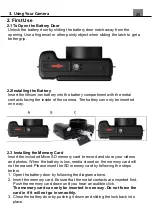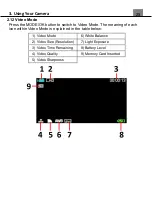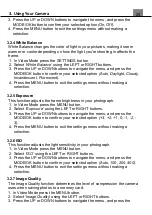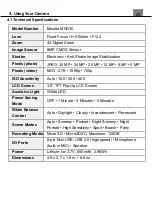3. Using Your Camera
25
3. Press the UP or DOWN buttons to navigate the menu, and press the
MODE/OK button to confirm your selected option
(On, Off)
.
4. Press the MENU button to exit the settings menu without making a
selection.
3.2.4 White Balance
White Balance changes the color of light in your pictures, making it seem
warmer or cooler depending on how the light you're shooting in affects the
frame.
1. In Video Mode press the SETTINGS button.
2. Select
‘White Balance’
using the LEFT or RIGHT buttons.
3. Press the UP or DOWN buttons to navigate the menu, and press the
MODE/OK button to confirm your selected option
(Auto, Daylight, Cloudy,
Incandescent, Florescent)
.
4. Press the MENU button to exit the settings menu without making a
selection.
3.2.5 Exposure
This function adjusts the frame brightness in your photograph.
1. In Video Mode press the MENU button.
2. Select
‘Exposure’
using the LEFT or RIGHT buttons.
3. Press the UP or DOWN buttons to navigate the menu, and press the
MODE/OK button to confirm your selected option
(+3, +2, +1, 0, -1, -2, -
3)
.
4. Press the MENU button to exit the settings menu without making a
selection.
3.2.6 ISO
This function adjusts the light sensitivity in your photograph.
1. In Video Mode press the MENU button.
2. Select
‘ISO’
using the LEFT or RIGHT buttons.
3. Press the UP or DOWN buttons to navigate the menu, and press the
MODE/OK button to confirm your selected option
(Auto, 100, 200, 400)
.
4. Press the MENU button to exit the settings menu without making a
selection.
3.2.7 Image Quality
The Image Quality function determines the level of compression the camera
uses when saving photos to a memory card.
1. In Video Mode press the MENU button.
2. Select
‘Image Quality’
using the LEFT or RIGHT buttons.
3. Press the UP or DOWN buttons to navigate the menu, and press the