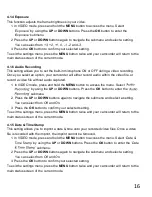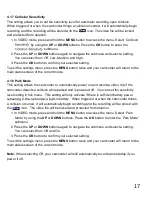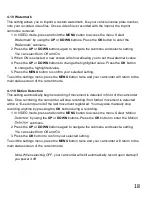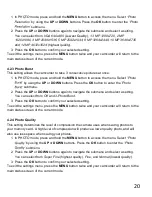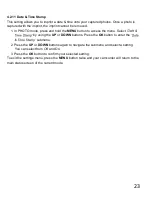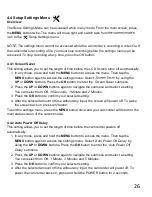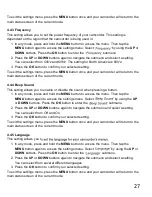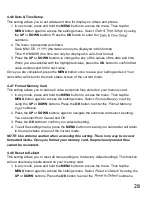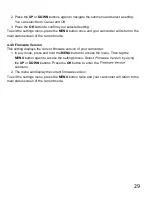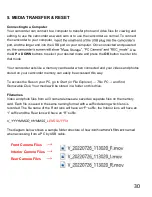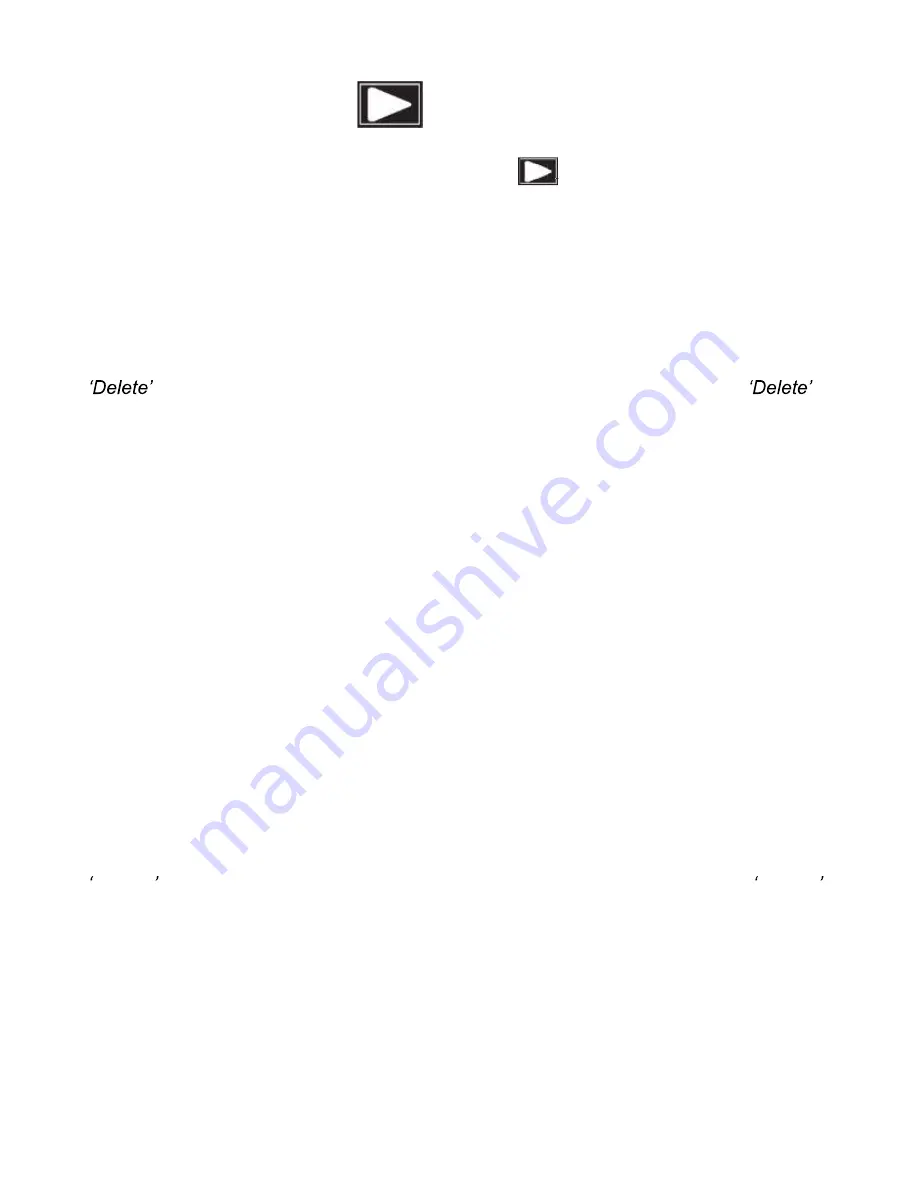
24
4.3 Playback Mode Settings
Overview
Before you begin, ensure you are in PLAYBACK mode . From the main screen, press
the
MODE
button two times. The current mode will be displayed in the upper right corner of
the display. To cycle through the different modes, simply press the
MODE
button again.
4.3.1 Delete
Your camcorder gives you the option of deleting your recording video and photo files right
from your camcorder.
1. In PLAYBACK mode, press and hold the
MENU
button to access the menu. Select
by using the
UP
or
DOWN
buttons. Press the
OK
button
to enter the
submenu.
2. Press the
UP
or
DOWN
buttons again to navigate the submenu and select a setting.
You can select from
Delete Current?
and
Delete All?
3. Press the
OK
button to confirm your selected setting.
4. Press the
MENU
button to exit the menu without deleting any images.
To exit the settings menu, press the
MENU
button twice and your camcorder will return to the
main status screen of the current mode.
NOTE:
There is no way to recover deleted media. Once you delete a single file or all files,
they cannot be recovered. Only files that are locked are protected from deletion in
PLAYBACK mode.
4.3.2 Protect
Your camcorder gives you the option of protecting your recording video and photo files right
from your camcorder. This will lock your files and prevent them from being deleted in
PLAYBACK mode.
1. In PLAYBACK mode, press and hold the
MENU
button to access the menu. Select
Protect
by using the
UP
or
DOWN
buttons. Press the
OK
button
to enter the
Protect
submenu.
2. Press the
UP
or
DOWN
buttons again to navigate the submenu and select a setting.
You can select from
Lock Current, Unlock Current, Lock All
and
Unlock All.
3. Press the
OK
button to confirm your selected setting.
4. Press the
MENU
button to exit the menu without making a selection.
To exit the settings menu, press the
MENU
button twice and your camcorder will return to the
main status screen of the current mode.
Summary of Contents for MNCD410T
Page 1: ...MNCD410T User Manual ...
Page 34: ......