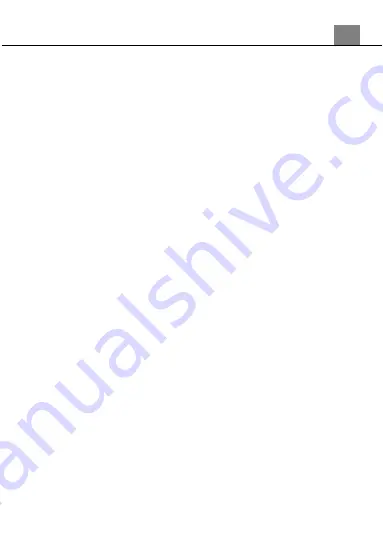
3. Using Your Camcorder
1
7
3.2.4
White Balance
White Balance changes the color of light in your pictures, making it seem warmer
or cooler depending on how the light you're shooting in affects the frame.
1. In Photo Mode press MENU, select ‘White Balance’ using the ZOOM buttons and
press the PHOTO button to enter the white balance sub-menu.
2. Push the ZOOM buttons to navigate the menu, and press the PHOTO button
to confirm your selected setting (auto, daylight, cloudy, incandescent,
fluorescent, flour l).
3.2.5
Exposure
This function adjusts the frame brightness in your photograph.
1. In Photo Mode press MENU, select ‘Exposure’ using the ZOOM buttons and
press the PHOTO button to enter the exposure sub-menu.
2. Push the ZOOM buttons to navigate the menu, and press the PHOTO button
to confirm your selected exposure mode (-2.0, -1.7, -1.3, -1.0, -0.7, -0.3, 0.0,
+0.3, +0.7, +1.0, +1.3, +1.7, +2.0).
3.2.6
Stabilizer
Digital Image Stabilizer enables image capture in high speed and low-light by
electronically eliminating motion blur and canceling camera shake.
1. In Photo Mode press MENU, select ‘Stabilizer’ using the ZOOM buttons and
press the PHOTO button to enter the effect sub-menu.
2. Push the ZOOM buttons to navigate the menu, and press the PHOTO button
to confirm your selected option (Off, On).
3.2.7
Metering
Metering mode refers to the way in which a camera determines the appropriate
exposure (quantity of light reaching the camcorder lens). Spot metering will only
base the exposure setting on a very small area of the scene, center metering will
use the light from the center of the viewfinder and the multi setting measures
the light at several points on the screen.
1. In Photo Mode press MENU, select ‘Metering’ using the ZOOM buttons and
press the PHOTO button to enter the metering sub-menu.
2. Push the ZOOM (right or left) to select the required quality option (normal/
fine/super fine), and press the PHOTO button to confirm your selected option.
3.2.8
Video Effect
This function sets the filter effect of a photograph.
1. In Photo Mode press MENU, select ‘Effect’ using the ZOOM buttons and press
the PHOTO button to enter the effect sub-menu.
2. Push the ZOOM buttons to navigate the menu, and press the PHOTO button
to confirm your selected filter (Normal, B&W, Sepia, Negative, Red, Green, Blue).
Summary of Contents for MN80NV
Page 1: ...MN80NV User Manual ...
Page 26: ......























