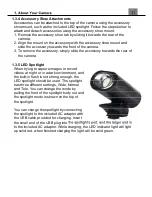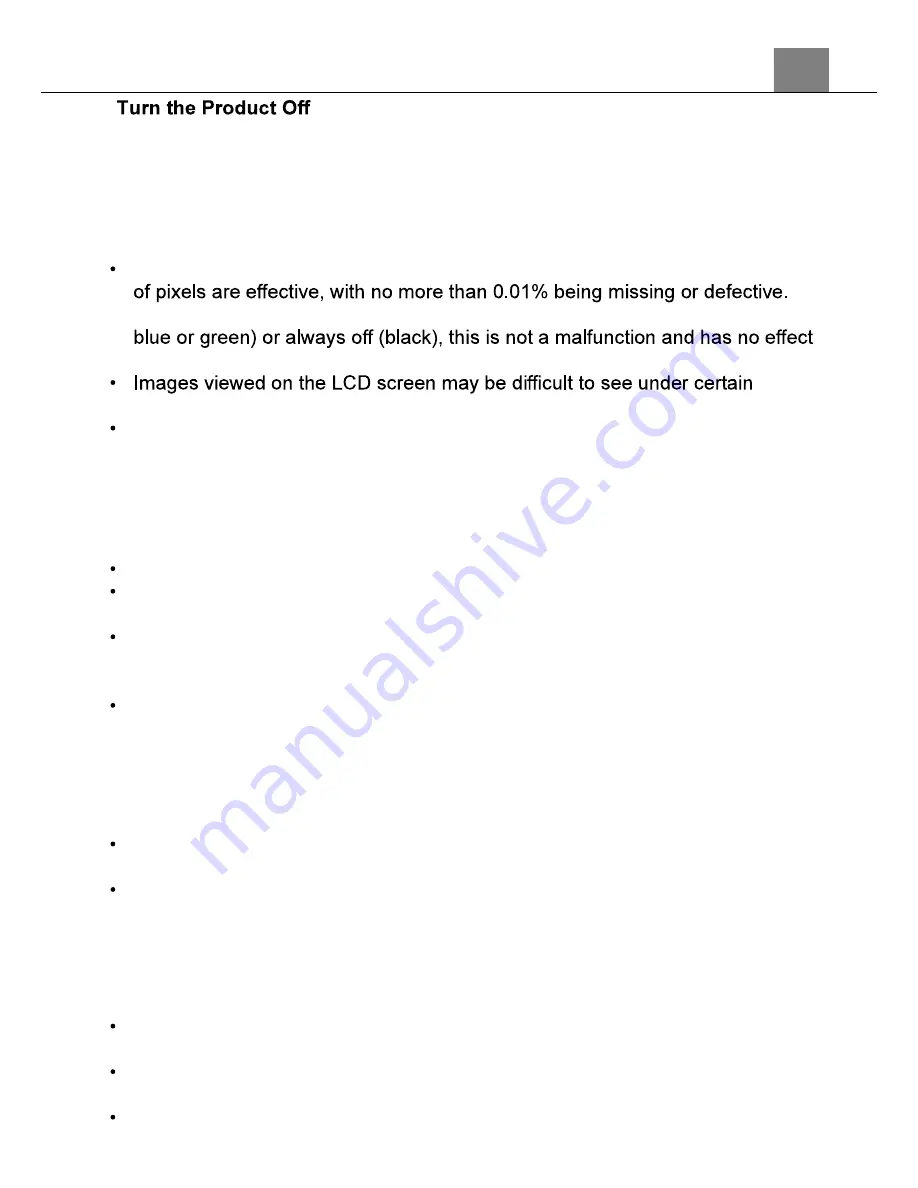
1. About Your Camera
4
before Removing or Disconnecting the Power
Source or Memory Card
Do not remove the battery while the product is on, or while images are being
saved or deleted. Forcibly cutting power in these circumstances could result in
loss of data or cause damage to the memory card or internal circuitry.
Notes about the LCD Screen
The LCD Screen is constructed with extremely high precision; At least 99.99%
Hence, while these displays may contain pixels that are always lit (white, red,
on images recorded with the device.
lighting.
Do not apply pressure to the LCD screen, as this could cause damage or
malfunction.
The Battery
Precautions for Use
Note that the battery may become hot after use.
Do not use the battery at ambient temperatures below 0°C (32°F) or above
40°C (104°F) as this could cause damage or malfunction.
If you notice any abnormalities such as excessive heat, smoke, or an unusual
smell coming from the battery, immediately discontinue use and consult your
retailer.
After removing the battery from the camera or optional battery charger, put the
battery in a plastic bag, etc. in order to insulate it.
Charging the Battery
Check the battery level before using the camera and replace or charge the
battery if necessary.
Charge the battery indoors with an ambient temperature of 5°C (41°F) to 35°C
(95°F) before use.
A high battery temperature may prevent the battery from charging properly or
completely, and may reduce battery performance. Note that the battery may
become hot after use; wait for the battery to cool before charging. When
charging the battery inserted into this camera using the Charging AC Adapter
or a computer, the battery is not charged at battery temperature below 5°C
(41°F) or above 55°C (131°F).
When the battery is between 45°C (113°F) - 55°C (131°F), the chargeable
capacity may decrease.
Do not continue charging once the battery is fully charged as this will result in
reduce battery performance.
The battery temperature may increase during charging. However, this is not a
Summary of Contents for MN24Z
Page 1: ...MN24Z User Manual...
Page 30: ......