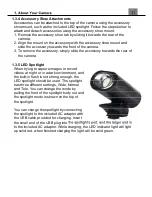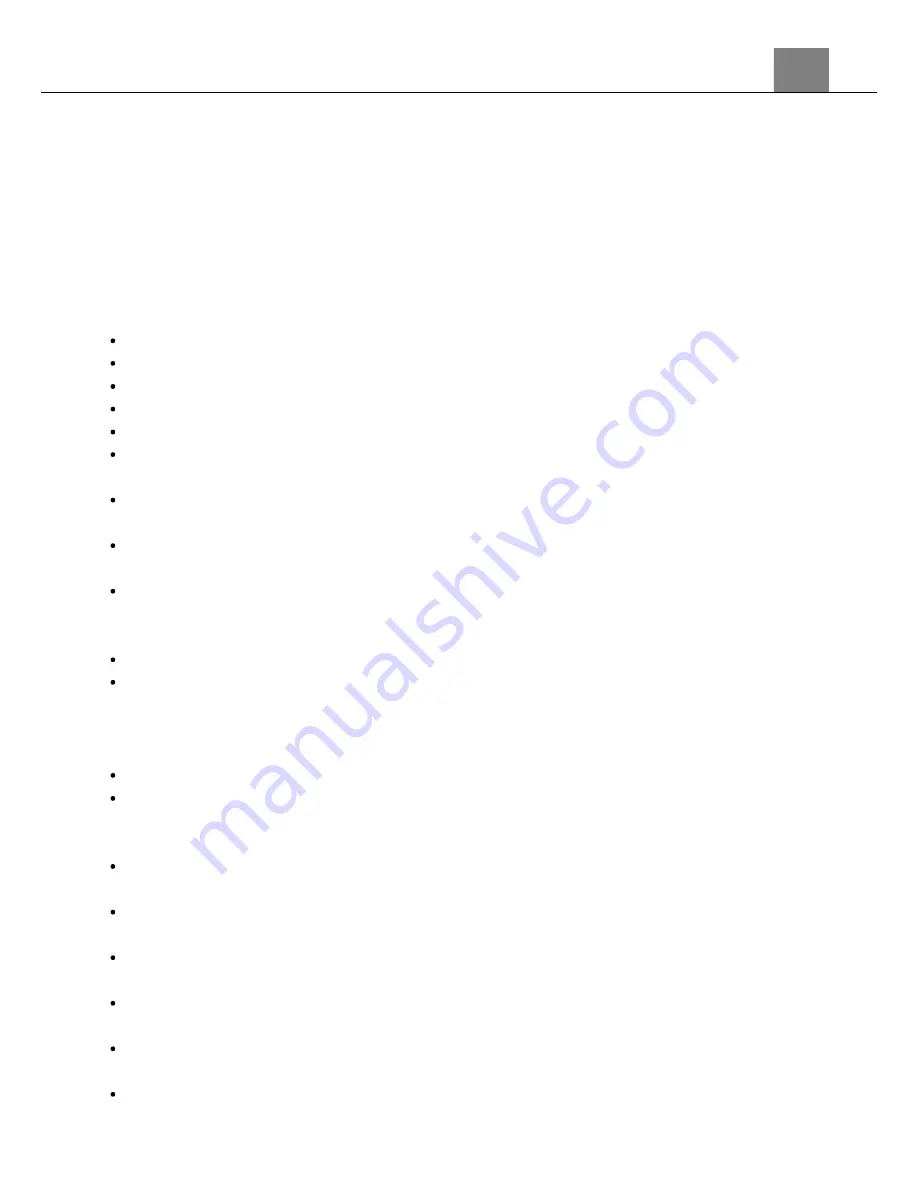
1. About Your Camera
2
FCC: SAR standard Value: 1.6 W/Kg, Maximal Measure: 0.4 W/kg
CE Mark Warning
This is a Class B product, in a domestic environment, this product may cause
radio interference, in which case the user may be required to take adequate
measures.
Safety and Handling Precautions
Camera Information
Do not disassemble or attempt to service the camera yourself.
Do not expose the camera to moisture, or extreme temperatures.
Allow the camera to warm up when moving from cold to warm temperatures.
Do not touch and put pressure on the camera lens.
Do not expose the lens to direct sunlight for extended periods.
Do not use abrasive chemicals, cleaning solvents or strong detergents to clean
the product. Wipe the product with a slightly damp soft cloth.
Do not use the flash or LED Light near a person's eyes to prevent possible eye
injury.
To prevent you from falling over or resulting in traffic accident, please do not
use the camera while you are walking, driving or riding a vehicle.
Please handle the camera strap with care, and never place the strap around
the neck of an infant or child. Wrapping the strap around a neck may cause
suffocation.
Do not subject the LCD screen to impact.
To prevent the risk of fire or electric shock, do not expose the inside of this
product to rain or moisture.
Battery Information
Turn off the camera before installing or removing the battery.
Use only the provided batteries or type of battery and charger that came with
your camera. Using other types of battery or charger may damage the device
and invalidate the warranty.
Inserting the battery upside down can cause damage to the product and
possibly cause an explosion.
When the camera is used for an extended period of time, it is normal for the
camera body to feel warm.
Download all pictures and remove the battery from the camera if you are going
to store the camera for a long period of time.
Risk of explosion if battery is replaced by an incorrect type. Dispose of used
batteries according to the instructions.
Please keep the batteries out of the reach of children to prevent from
swallowing the batteries, which might cause poisoning.
If the battery's color or shape changes in any way, stop using the battery
immediately.
Summary of Contents for MN24Z
Page 1: ...MN24Z User Manual...
Page 30: ......