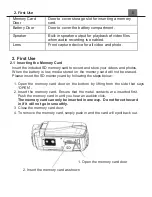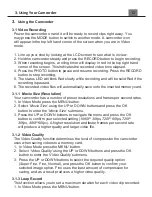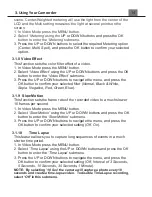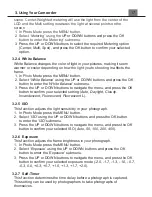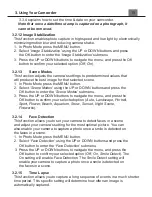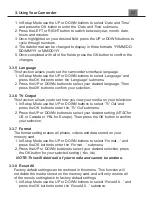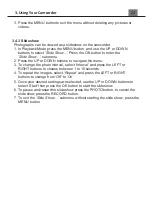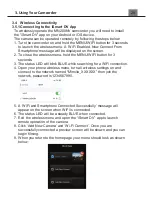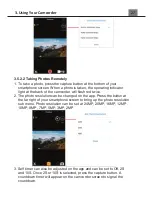3. Using Your Camcorder
1. In Photo Mode press the MENU button.
2. Select
‘Self Timer’
using the UP or DOWN buttons and press the OK
button to enter the
‘Self Timer’
submenu.
3. Press the UP or DOWN buttons to navigate the menu, and press the OK
button to confirm your selected option (
Off, 2 Seconds, 10 Seconds,
Double
).
3.2.8 Photo Burst
This function allows to you capture consecutive photos with one click of the
PHOTO button.
1. In Photo Mode press the MENU button.
2.
Select ‘
Photo Burst’
using the UP or DOWN buttons and press the OK
button to enter the ‘
Photo Burst’
submenu.
3. Press the UP or DOWN buttons to navigate the menu, and press the
OK button to confirm your selected setting (
Off, 3, 5, 10
).
3.2.9 Sharpness
This function adjusts the visible detail of a photograph.
1. In Photo Mode, press the MENU button.
2.
Select ‘
Sharpness’
using the UP or DOWN buttons and press the OK
button to enter the ‘
Sharpness’
submenu.
3. Press the UP or DOWN buttons to navigate the menu, and press the
OK button to confirm how sharp you would like your photograph to be
(
Hard, Normal, Soft
).
3.2.10 Photo Effect
This function sets the color filter effect of a photograph.
1. In Photo Mode press the MENU button.
2. Select
‘
Photo Effect
’
using the UP or DOWN buttons and press the OK
button to enter the ‘
Photo
Filter’
submenu.
3. Press the UP or DOWN buttons to navigate the menu, and press the
OK button to confirm your selected filter (
Normal, B&W, Sepia,
Negative, Red, Green, Blue
).
3.2.11 Date/Time Stamp
This function adds a date/time stamp to your photographs.
1. In Photo Mode press the MENU button.
2.
Select ‘
Date/Time
Stamp’
using the UP or DOWN buttons and press the
OK
button to enter the ‘
Date/Time
Stamp’
submenu.
3. Press the UP or DOWN buttons to navigate the menu and the OK
button for your selected setting (
Off, Date, Date and Time
). Section
Summary of Contents for MN200NV
Page 1: ......
Page 5: ...z 1 1 Camcorder Interface Top View Bottom View Side View Front View Rear View...
Page 33: ......