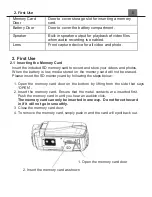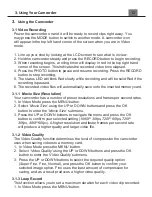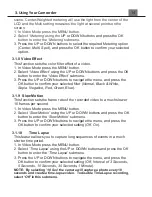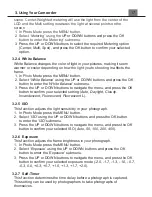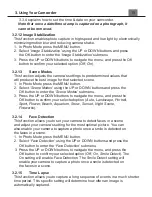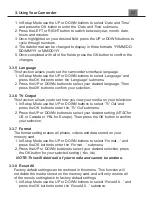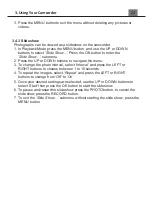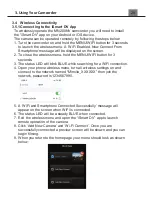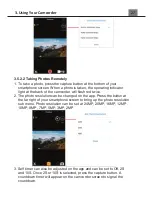3. Using Your Camcorder
scene. Center-Weighted metering will use the light from the center of the
LCD and the Multi setting measures the light at several points on the
screen.
1. In Photo Mode press the MENU button.
2.
Select ‘
Metering’
using the
UP or DOWN buttons and press the OK
but
ton to enter the ‘
Metering’
submenu.
3. Press the UP or DOWN buttons to select the required Metering option
(
Center, Multi, Spot
), and press the OK button to confirm your selected
option.
3.2.4 White Balance
White Balance changes the color of light in your pictures, making it seem
warmer or cooler depending on how the light you're shooting in affects the
frame.
1. In
Photo
Mode press the MENU button.
2. Select
‘White Balance’
using the UP or DOWN buttons and press the OK
button to enter the
‘White Balance’
submenu.
3. Press the UP or DOWN buttons to navigate the menu, and press the OK
button to confirm your selected setting (
Auto, Daylight, Cloudy,
Incandescent, Fluorescent, Fluorescent L
).
3.2.5 ISO
This function adjusts the light sensitivity in your photograph.
1. In Photo Mode press the MENU button.
2.
Select ‘
ISO’
using the UP or DOWN buttons and press the OK button
to enter the ‘
ISO’
submenu.
3. Press the UP or DOWN buttons to navigate the menu, and press the OK
button to confirm your selected ISO (
Auto, 50, 100, 200, 400
).
3.2.6 Exposure
This function adjusts the frame brightness in your photograph.
1. In Photo Mode press the MENU button.
2.
Select ‘
Exposure’
using the UP or DOWN buttons and press the OK
button to enter the ‘
Exposure’
submenu.
3. Press the UP or DOWN buttons to navigate the menu, and press the OK
button to confirm your selected exposure mode
(-2.0, -1.7, -1.3, -1.0, -0.7,
-0.3, 0.0, +0.3, +0.7, +1.0, +1.3, +1.7, +2.0
).
3.2.7 Self-Timer
This function determines the time delay before a photograph is captured.
This setting can be used by photographers to take photographs of
themselves.
Summary of Contents for MN200NV
Page 1: ......
Page 5: ...z 1 1 Camcorder Interface Top View Bottom View Side View Front View Rear View...
Page 33: ......