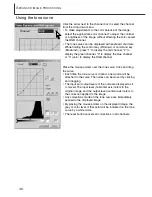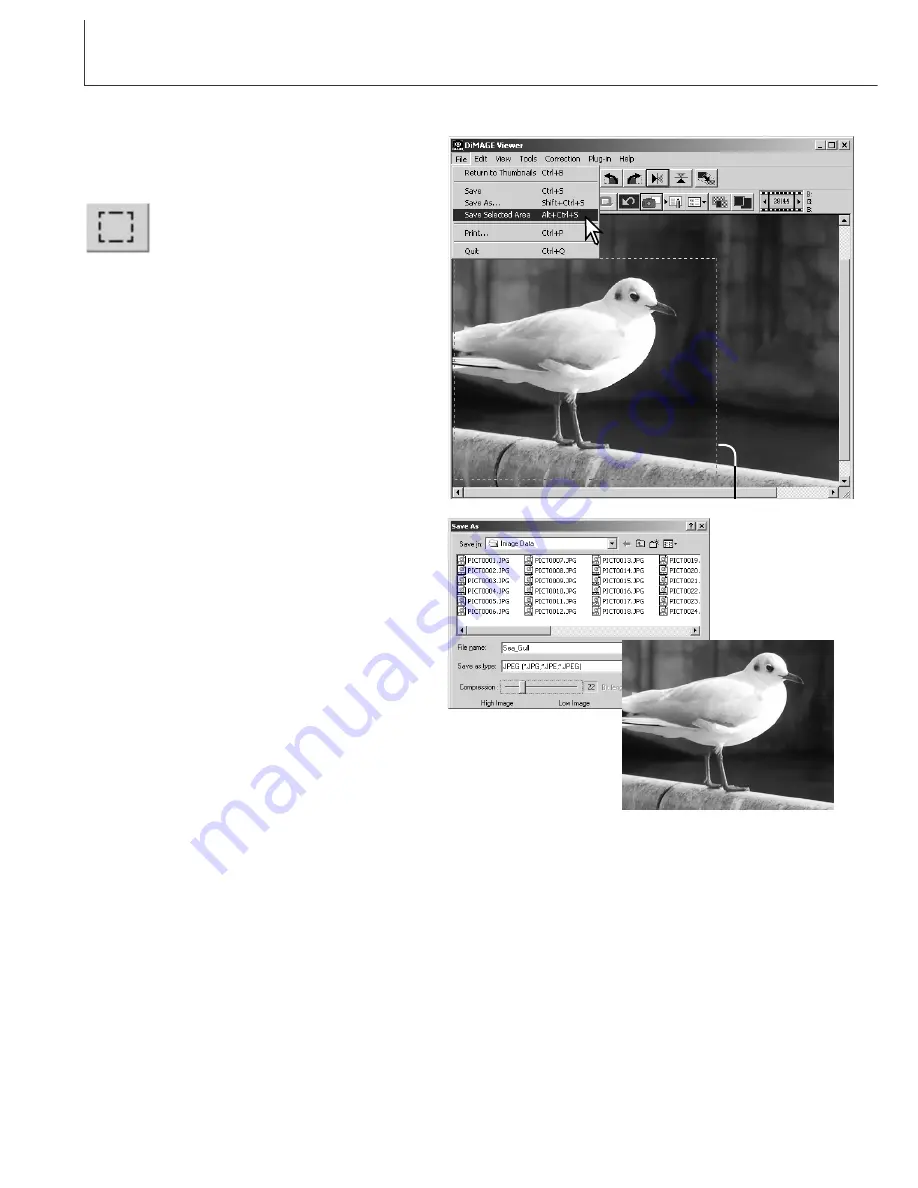
60
A
DVANCED IMAGE PROCESSING
Saving a portion of an image – Area marquee
An area of an image can be selected and saved
as a separate image file.
Click on the area-marquee button on
the tool bar or select the area marquee
from the cursor option of the view
menu.
Click and drag over the area of the image to be
selected. The area-marquee tool will create a
rectangle with a dashed boarder.
• The marquee can be moved by placing the
cursor within the area and clicking and
dragging. The marquee can be resized by
clicking and dragging on the borders.
Area marquee
Select the save-selected-area option from the
file menu. The save-as dialog box will open.
Enter the file name for the selected area,
choose the file format, specify the location to
which to save the file, and save the image (p.
41).