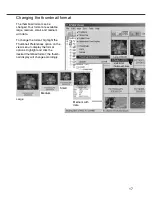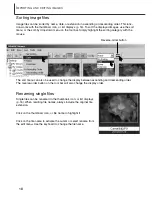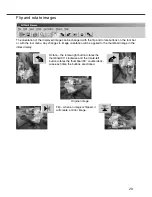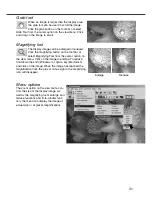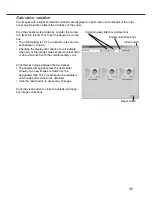21
Moving images to another folder
Multiple files can be moved from one folder to another.
Click on the thumbnail borders or file icon to select the
images to be moved.
• To select multiple images, press and hold the control key
(Windows) or command key (Macintosh) and then click
on each image to be moved; the selected frames will
have a dark border. To deselect an image, click on the
thumbnail or icon a second time while holding the control
key (Windows) or command key (Macintosh). To select
consecutive images, press and hold the shift key and
then click on the first and last image of the series. Press
the control key (Windows) or command key (Macintosh)
and “A” key at the same time to select all images.
Click on the move-to-folder button on the tool
bar or select the move-to-folder option from
the edit menu. The move-to-folder window
will open.
In the move-to-folder window, click on the destination folder.
Click the select button to move the specified images to the des-
ignated folder. If an image has an attached audio, or thumbnail
file, those files will also be copied.
• A new folder can be created in this window. Click on the
location for the new folder and click the new-folder button; a
folder will appear in the folder tree in the window. The folder
can be renamed.
• If the image has an attached audio, or thumbnail file, those
files will also be copied.
New-folder button