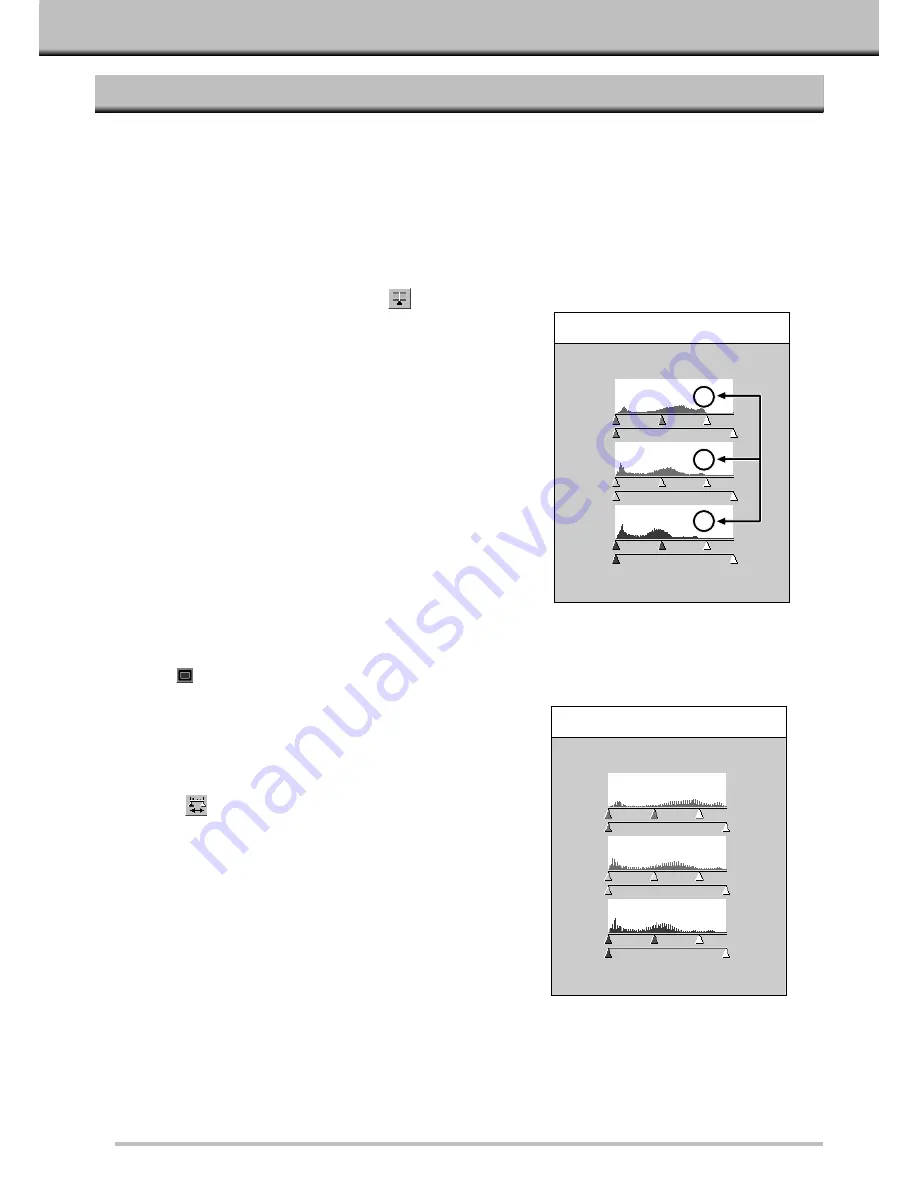
36
HISTOGRAM
BRIGHTNESS AND CONTRAST CHANGES – RGB SYNCHRO
Under each histogram are two slider bars. The upper bar has three sliders that allow you to change the input
values for the highlights, shadows, and midtones; the lower bar has two sliders that allow you to change the output
values for the highlights and shadows.
By using RGB Synchro, the sliders for the highlights, midtones, or shadows for each of the channels move in
unison. This means you can make overall brightness and contrast changes without changing the color.
1. Click on the RGB Synchro button
.
2. Click on and move the input level highlight
and shadow sliders to the edges of the flat
line area.
• Changes are automatically applied to the Preview
image.
• Values to the right of the highlight slider will be scanned
as pure white (level 255). Values to the left of the
shadow slider will be scanned as pure black (level 0).
• Click on
to view the control and preview images full
screen. The control image will be to the left or on top.
Then, click anywhere on the screen to return to the
normal Histogram dialog box.
3. Adjust the midtone contrast by moving the
midtone slider. Contrast can be decreased
by using the output level sliders.
If the histogram contains large flat line areas…
4. Click on
and hold to view the output
level histograms.
INPUT SLIDERS
OUTPUT HISTOGRAM
Summary of Contents for Dimage Scan Multi
Page 1: ...Software Instruction Manual ...
Page 16: ...14 BEGIN SCANNING ...
Page 45: ...43 MAKING THE FINAL SCAN ...
Page 50: ...48 ADDITIONAL FEATURES ...
Page 58: ...56 APPENDIX ...






























