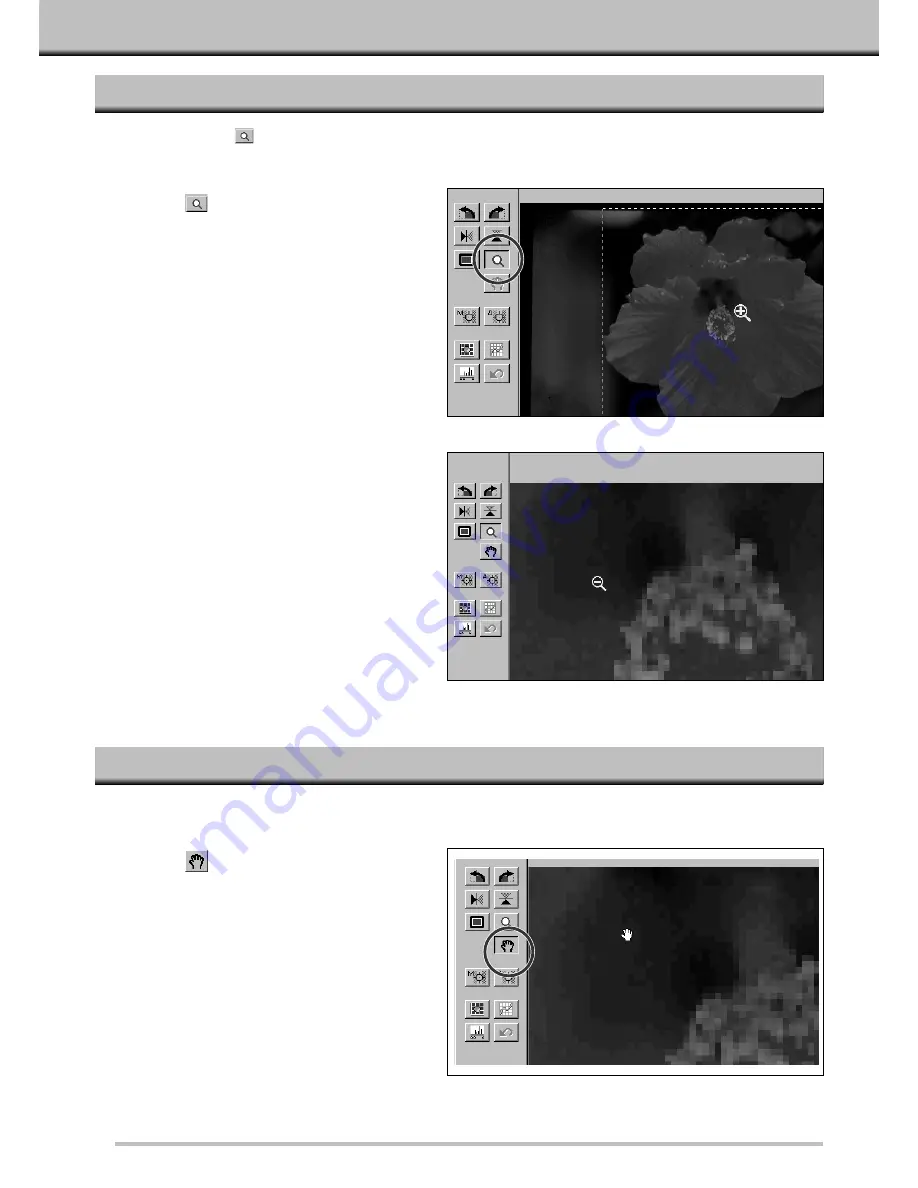
26
PRESCAN
The scroll button can only be selected when the view of the Prescan image has been magnified by the Zoom
button. This function allows you to view other parts of the image when it is too big to fit in the window.
MAGNIFYING OR REDUCING THE VIEW
SCROLL
Use the Zoom button
to magnify or reduce the view of the image. This allows you to see close details of
specific areas.
1. Click on
in the Prescan window.
• The pointer will change to a magnifying glass
with a + inside.
2. Click anywhere on the image to zoom
in.
• The clicked position will be the center of the
magnified view in the Prescan window.
• When the maximum magnification is reached,
the + will disappear.
3. Windows: Press and hold the Ctrl key.
Macintosh: Press and hold the Option
key.
• The pointer will change to a magnifying glass
with a – inside.
4. Click anywhere on the image to zoom
out.
• When the minimum magnification is reached,
the – will disappear.
1. Click on
.
• The pointer will change to a hand icon.
2. Click on and drag the image to move
the image around in real time.
Summary of Contents for Dimage Scan Multi
Page 1: ...Software Instruction Manual ...
Page 16: ...14 BEGIN SCANNING ...
Page 45: ...43 MAKING THE FINAL SCAN ...
Page 50: ...48 ADDITIONAL FEATURES ...
Page 58: ...56 APPENDIX ...






























