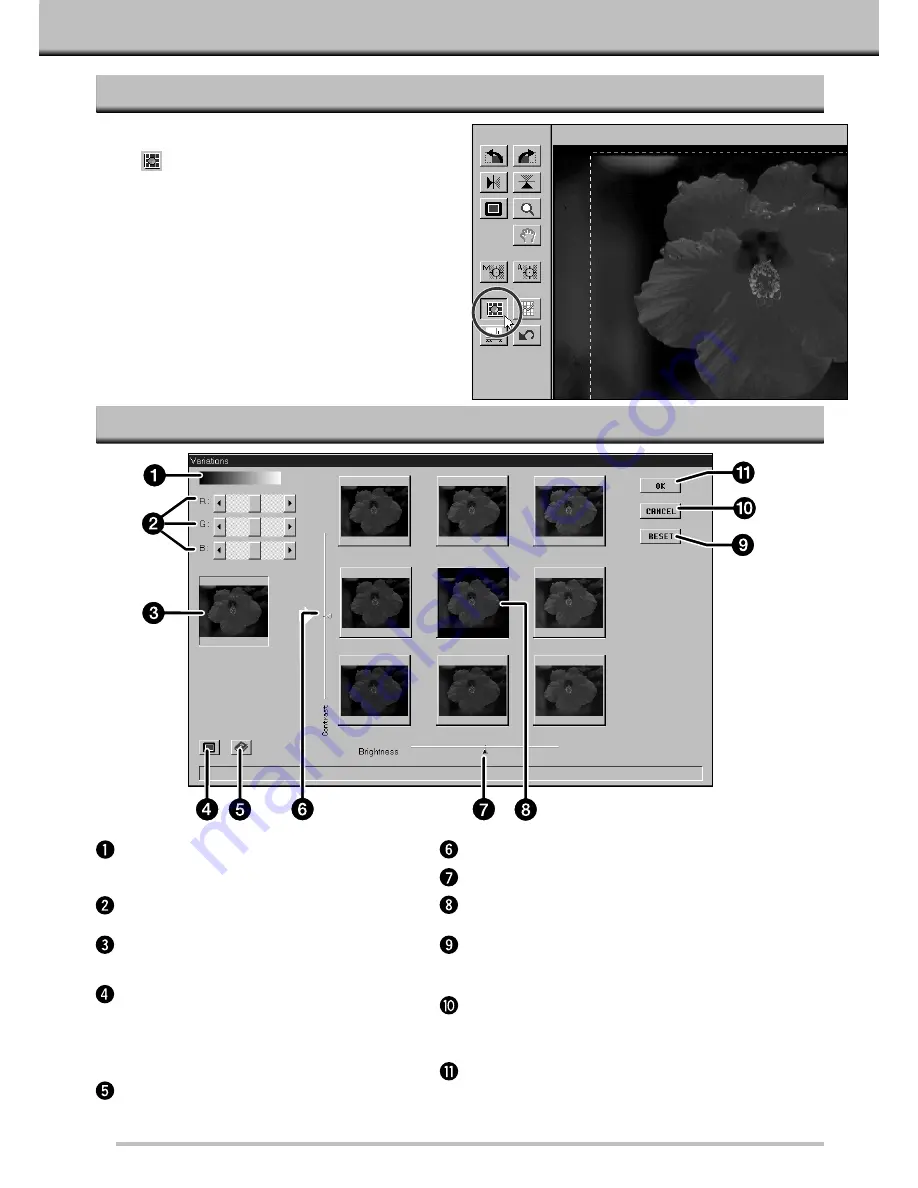
31
VARIATIONS
OPENING THE VARIATIONS DIALOG BOX
VARIATIONS DIALOG BOX – NAMES OF PARTS
Open the Variations dialog box by clicking
on
in the Prescan window.
• The Variations dialog box will appear.
• Only the area inside the cropping frame appears in the variations dialog box.
Grayscale
Represents changes in brightness, contrast,
and color.
R, G, and B sliders
Use to make color changes.
Control image
Shows the unchanged prescan.
Full Screen Display button
Displays the Control and Preview images so
they fill the monitor screen. The Control will be
at the top or the left, while the Preview will be
at the bottom or right.
Help button
Click on the help button to launch the help file.
Contrast slider
Brightness slider
Preview image
Shows the prescan with the changes.
Reset button
Cancels the changes without closing the Variations
dialog box.
Cancel button
Closes the Variations dialog box without making
changes.
OK button
Applies the changes and closes the Variations dialog
box.
Summary of Contents for Dimage Scan Multi
Page 1: ...Software Instruction Manual ...
Page 16: ...14 BEGIN SCANNING ...
Page 45: ...43 MAKING THE FINAL SCAN ...
Page 50: ...48 ADDITIONAL FEATURES ...
Page 58: ...56 APPENDIX ...






























