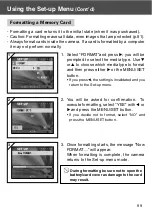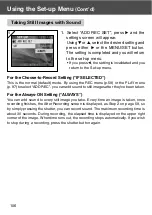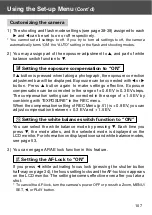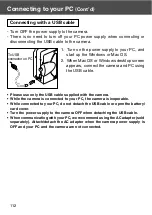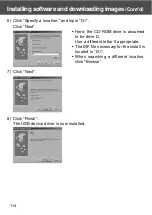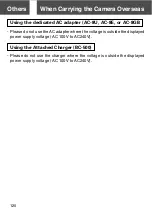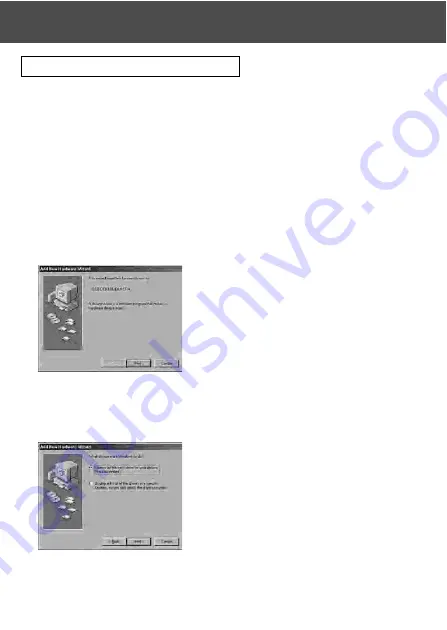
113
Installing USB Driver Software
- Installing from attached DiMAGE Viewer CD-ROM.
- Install the software only if you are using Windows 98 or Windows 98SE. If
you are using another OS, you do not need to install this.
- Turn OFF the power supply to the camera.
- To conserve the battery, using the AC adapter (sold separately, AC-8U/
AC-8E/AC-8GB; see P.11 for details) is recommended.
1) Turn on the PC power and start Windows.
2) After connecting your camera and PC with USB cable (p.112), turn ON
the power supply to the camera.
3) The “Add New Hardware Wizard” screen will appear.
4) Insert the DiMAGE Viewer CD-ROM supplied into the CD-ROM drive.
5) Click “Search for the best driver for your device (Recommended).” and
then click “Next”.
Installing software and downloading images
Summary of Contents for Dimage G500
Page 1: ...E INSTRUCTION MANUAL...