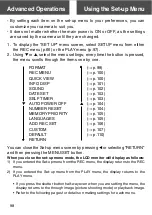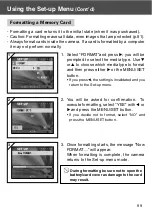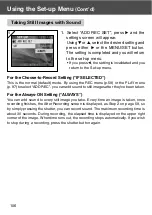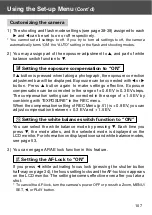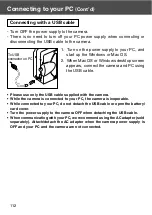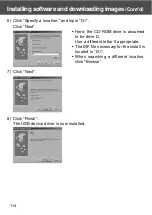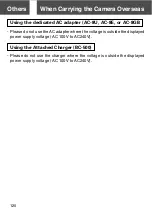110
1
Using the Set-up Menu
(Cont’d)
Restoring the Default Settings
- You can change the various settings made in the REC menu and the SET
UP menu back to their default settings all at one time.
1. Select “DEFAULT”, press
and a
confirmation screen will appear. Using
or
, select “YES” and press the MENU/SET
button.
The setting is completed and you return to
the set-up menu.
• If you select “NO” and press the MENU/SET
button, the setting is invalidated and you return
to the set-up menu.
Summary of Contents for Dimage G500
Page 1: ...E INSTRUCTION MANUAL...