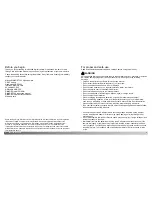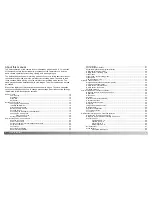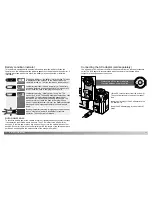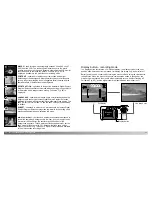Close the battery-chamber door (3) and slide it toward
the top of the body (4) to engage the safety catch.
After installing the battery, the set-time/date message
may appear on the monitor. The clock and calendar are
set in the custom 2 section of the setup menu (p. 20).
3
4
14
15
G
ETTING UP AND RUNNING
GETTING UP AND RUNNING
Changing the CR-V3 battery
Insert the battery. The CR-V3 battery must be inserted
with the battery terminals first. The flat side of the
battery should face the front of the camera. If the
battery does not fit, check its orientation. Never force
the battery.
1
2
Although performance is better with a CR-V3 lithium battery, two AA-size Ni-MH
batteries can also be used. Do not use other types of AA batteries. When using Ni-MH
batteries, fully recharge them with a battery charger suitable for complex electronic
equipment. Consult your vendor about an appropriate charger.
Installing AA batteries
Install the AA batteries as shown in the diagram; make
sure the positive and negative battery terminals are
oriented correctly.
Always keep the strap around your wrist in the event that the camera is accidentally
dropped. An optional metal chain neck strap, NS-DG100, and leather neck strap,
NS-DG200, are also available from your Minolta dealer. Availability varies
with region.
Attaching the hand strap
Pass the other end of the strap through the small loop
and tighten (2).
2
This digital camera uses one CR-V3 lithium battery. When replacing
the batteries, the mode dial should be in the off position.
Open the battery-chamber door by sliding the door toward the bottom
of the camera (1) to release the safety catch; the door can then be
opened (2).
1
Pass the small loop of the hand strap through the strap eyelet on
the camera body (1).
Summary of Contents for DiMAGE F300
Page 1: ...INSTRUCTION MANUAL E...