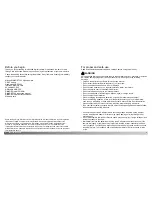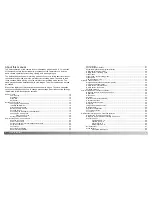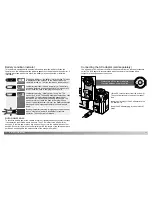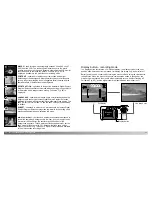4
5
F
OR PROPER AND SAFE USE
• Keep batteries or small parts that could be swallowed away from infants. Contact a
doctor immediately if an object is swallowed.
• Store this product out of reach of children. Be careful when around children, not to harm
them with the product or parts.
• Do not fire the flash directly into the eyes. It may damage eyesight.
• Do not fire the flash at vehicle operators. It may cause a distraction or temporary
blindness which may lead to an accident.
• Do not use the monitor while operating a vehicle or walking. It may result in injury or an
accident.
• Do not look directly at the sun or strong light sources through the viewfinder. It may
damage your eyesight or cause blindness.
• Do not use this product in a humid environment, or operate this product with wet hands.
If liquid enters the product, immediately remove the batteries or unplug the AC adapter
and discontinue use. The continued use of a product exposed to liquids may cause
damage or injury through fire or electric shock.
• Do not use the product near inflammable gases or liquids such as gasoline, benzine, or
paint thinner. Do not use inflammable products such as alcohol, benzine, or paint
thinner to clean the product. The use of inflammable cleaners and solvents may cause
an explosion or fire.
• When unplugging the AC adapter, do not pull on the power cord. Hold the adapter unit
when removing it from an outlet.
• Do not damage, twist, modify, heat, or place heavy objects on the AC adapter cord. A
damaged cord may cause damage or injury through fire or electric shock.
• If the product emits a strange odor, heat, or smoke, discontinue use. Immediately
remove the batteries taking care not to burn yourself as the batteries become hot with
use. The continued use of a damaged product or part may cause injuries or fire.
• Take the product to a Minolta Service Facility when repairs are required
• Do not use or store the product in a hot or humid environment such as the glove
compartment or trunk of a car. It may damage the product and batteries which may
result in burns or injuries caused by heat, fire, explosion, or leaking battery fluid.
• If batteries are leaking, discontinue use of the product.
• The lens retracts when the camera is turned off. Touching the lens barrel while it is
retracting may cause injury.
• The camera temperature rises with extended periods of use. Care should be taken to
avoid burns.
• Burns may result if the memory card or batteries are removed immediately after
extended periods of use. Turn the camera off and wait for it to cool.
• Do not fire the flash while it is in contact with people or objects. The flash unit
discharges a large amount of energy which may cause burns.
• Do not apply pressure to the LCD monitor. A damaged monitor may cause injury, and
the liquid from the monitor may cause inflammation. If liquid from the monitor makes
contact with skin, wash the area with fresh water. If liquid from the monitor comes in
contact with the eyes, immediately rinse the eyes with plenty of water and contact a
doctor.
• When using the AC adapter, insert the plug securely into the electrical outlet.
• Do not use if the AC adapter cord is damaged.
• Do not cover the AC adapter. A fire may result.
• Do not obstruct access to the AC adapter; this can hinder the unplugging of the unit in
emergencies.
• Unplug the AC adapter when cleaning or when the product is not in use.
CAUTION
Summary of Contents for DiMAGE F300
Page 1: ...INSTRUCTION MANUAL E...