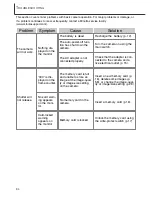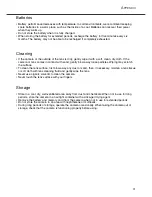88
1. Insert a memory card in the camera and connect it to the computer with the USB cable.
Other devices must not be connected to the computer during this procedure.
2. Right click on the My-computer icon. Select “properties” from the drop-down menu.
Windows XP: from the start menu go to the control panel. Click on the performance and
maintenance category. Click “System” to open the system properties window.
3. Windows 2000 and XP: select the hardware tab in the properties window and click the
device-manager button.
Windows 98 and Me: click the device-manager tab in the properties window.
4. The driver file will be located in the universal-serial-bus-controller or other-devices loca-
tion of the device manager. Click on the locations to display the files. The driver should
be indicated with the camera name. Under certain conditions, the driver name may not
contain the camera name. However, the driver will be indicated by either a question
mark or exclamation point.
5. Click on the driver to select it.
6. Windows 2000 and XP: click on the action button to display the drop-down menu. Select
“uninstall.” A confirmation screen will appear. Clicking “Yes” will remove the driver from
the system.
Windows 98 and Me: click the remove button. A confirmation screen will appear.
Clicking “Yes” will remove the driver from the system.
7. Disconnect the USB cable and turn off the camera. Restart the computer.
Removing the driver software - Windows
T
ROUBLESHOOTING
Summary of Contents for Dimage Dimage Xi
Page 1: ...INSTRUCTION MANUAL E 9222 2783 11 SY A209...
Page 59: ......