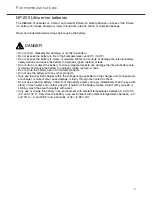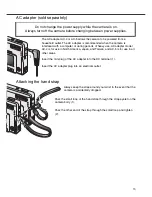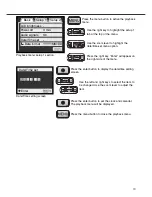7
T
ABLE OF CONTENTS
Names of parts ....................................................................................................................................10
Getting up and running.........................................................................................................................12
Charging the lithium-ion battery ..............................................................................................12
Changing the lithium-ion battery..............................................................................................13
Battery-condition indicator .......................................................................................................14
Auto power off..........................................................................................................................14
AC adapter (sold separately)...................................................................................................15
Attaching the hand strap .........................................................................................................15
Installing and removing a memory card ..................................................................................16
About memory cards ...............................................................................................................17
Setting the date and time ........................................................................................................18
Recording mode ...................................................................................................................................20
Handling the camera ...............................................................................................................20
Setting the camera to record images ......................................................................................20
Using the zoom lens ................................................................................................................21
LCD monitor display - recording mode....................................................................................22
Camera-shake warning ...........................................................................................................22
Basic recording operation........................................................................................................23
Focus lock................................................................................................................................24
Focus range.............................................................................................................................24
Focus signals...........................................................................................................................25
The getting up and running section covers how to prepare the camera for use. It contains important
information about power supplies and memory cards. The basic operation of this camera is covered
in the recording-mode section between pages 20 and 29, and the playback-mode section between
pages 54 and 60. Read the data-transfer mode section in its entirety before connecting the camera to
a computer.
Many of the features of this camera are controlled with menus. The menu navigation sections
concisely describe how to change menu settings. Descriptions of the settings immediately follow the
navigation sections.
The appendix contains a troubleshooting section to help answer questions about the operation of the
camera. Information covering camera care and storage is also provided. Please store this manual in
a safe place.
ABOUT THIS MANUAL
Summary of Contents for Dimage Dimage Xi
Page 1: ...INSTRUCTION MANUAL E 9222 2783 11 SY A209...
Page 59: ......