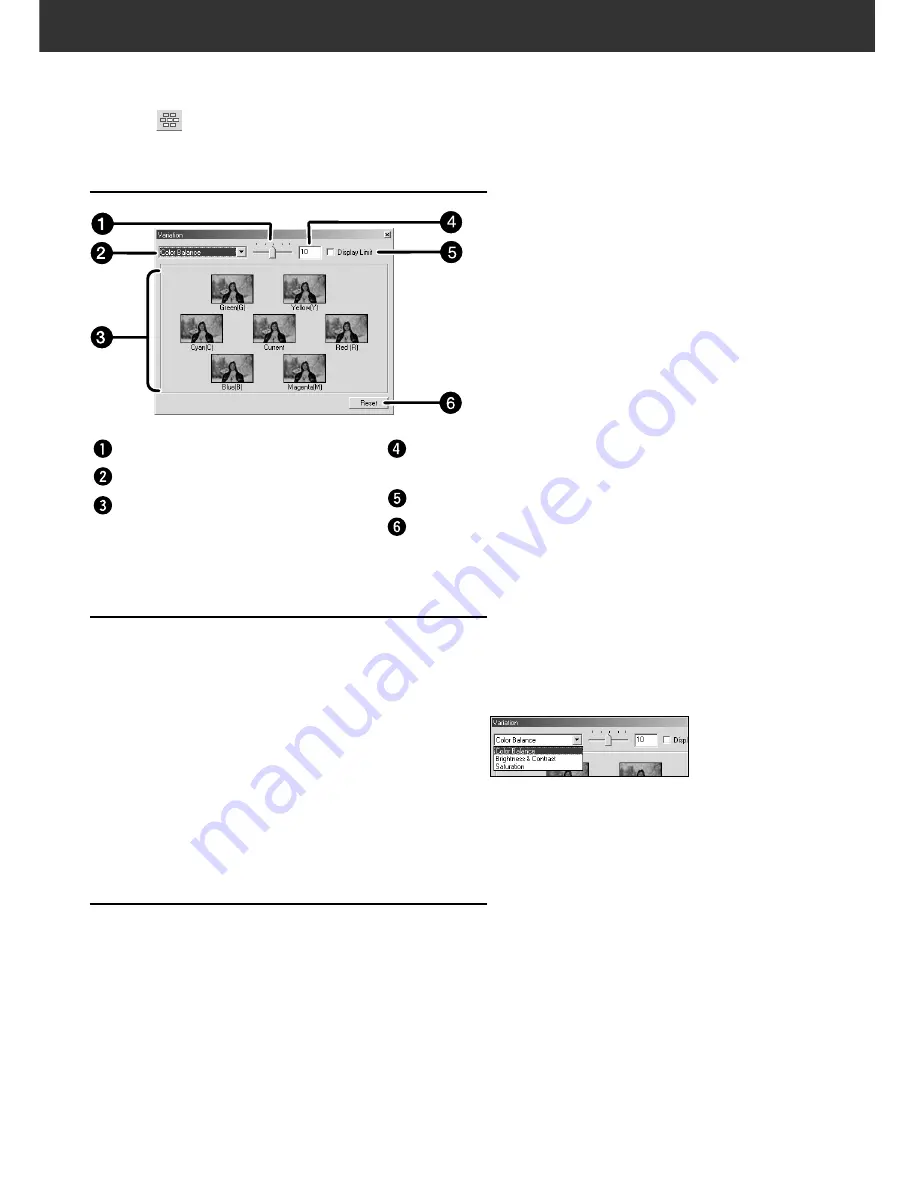
74
SELECTING THE ITEM TO BE CORRECTED
Colour Balance , brightness, contrast and saturation can all be
selected for correction in the Variations screen.However, colour
balance and saturation are not available when using the
monochrome film.
1.
Click on the arrow next to the correction list box.
The available correction items are displayed.
2.
Click the item you wish to correct.
A number of frames of variation images corrected
according to the selected correction item are displayed.
VARIATION CORRECTION
A number of images showing different variations are displayed , around the currently corrected
prescan image. You can correct the image while comparing with the variation images.
Click on
in the Image Correction tab.
THE VARIATION DIALOG BOX — NAMES OF
PARTS
Variation Amount Control slider
Correction list box
Pre/Post Correction Image
Display area
Variation Amount Control text
box
Limit Indication check box
Reset button
CHANGING THE SIZE OF THE CORRECTION
INCREMENT
The size of the correction increments can be changed by
moving the Variation Amount Control slider. The desired
amount can also be input (10 to 20) in the text box.
Summary of Contents for DiMAGE DiMAGE Scan Multi PRO
Page 1: ...INSTRUCTION MANUAL E 9224 2887 11 H A108...
Page 111: ...DiMAGE Scan Multi PRO 111 SCAN JOB FILE LIST 35 mm...
Page 113: ...DiMAGE Scan Multi PRO 113 SCAN JOB FILE LIST 120 220 6x4 5...
Page 115: ...DiMAGE Scan Multi PRO 115 SCAN JOB FILE LIST 120 220 6x6...
Page 117: ...DiMAGE Scan Multi PRO 117 SCAN JOB FILE LIST 120 220 6x7...
Page 119: ...DiMAGE Scan Multi PRO 119 SCAN JOB FILE LIST 120 220 6x8...
Page 121: ...DiMAGE Scan Multi PRO 121 SCAN JOB FILE LIST 120 220 6x9...
Page 123: ...DiMAGE Scan Multi PRO 123 SCAN JOB FILE LIST MULTI FORMAT 35 mm...






























