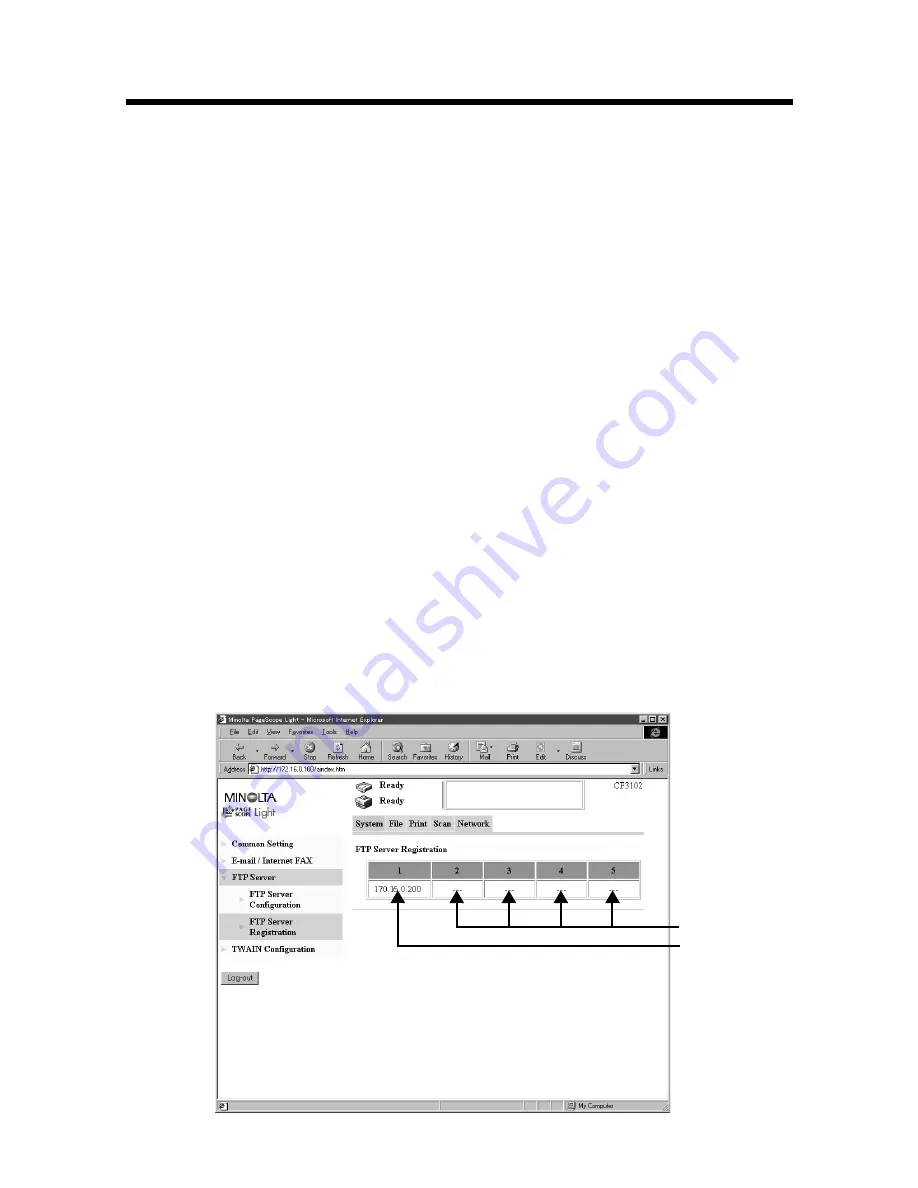
7. Settings and Operations for Scan Functions
70
5. Press the Start key on the copier. This lets the copier scan the document and
send the scanned data to the FTP server.
If the URL notification party has been specified, the information on the location,
in which scanned data is stored, is transmitted by e-mail.
6. Download the scanned data from the FTP server using the FTP client software.
If URL Notification has not been specified:
Directly access the FTP server from your FTP client software and download the
data from the folder, in which the scanned data has been stored. At this time, a
user name and a password may be necessary to access the FTP server.
If URL Notification has been specified:
Refer to the information given in the e-mail message and access the location, in
which scanned data is stored. At this time, a user name and a password may be
necessary to access the FTP server.
Controller Setting
■
Registering FTP Servers
Up to five FTP servers can be registered.
Setting from PageScope Light
1. Start PageScope Light.
2. Enter the password and log on to the Administrator mode.
3. From the “Network” tab, select “FTP Server” – “FTP Server Registration.”
4334P172CA
Not registered
Registered
Summary of Contents for CN3101e
Page 1: ...Printer Controller CN3101e User Manual Printer Controller CN3101e User Manual ...
Page 12: ...3 Setup ...
Page 13: ...4 ...
Page 15: ...2 Connecting the Cable 6 ...
Page 37: ...4 Settings Required for Network Printing 28 connected in the active connection column ...
Page 50: ...41 ...
Page 52: ...43 Advanced Operations ...
Page 53: ...44 ...
Page 129: ...7 Settings and Operations for Scan Functions 120 ...
Page 139: ...8 Job Management 130 ...






























