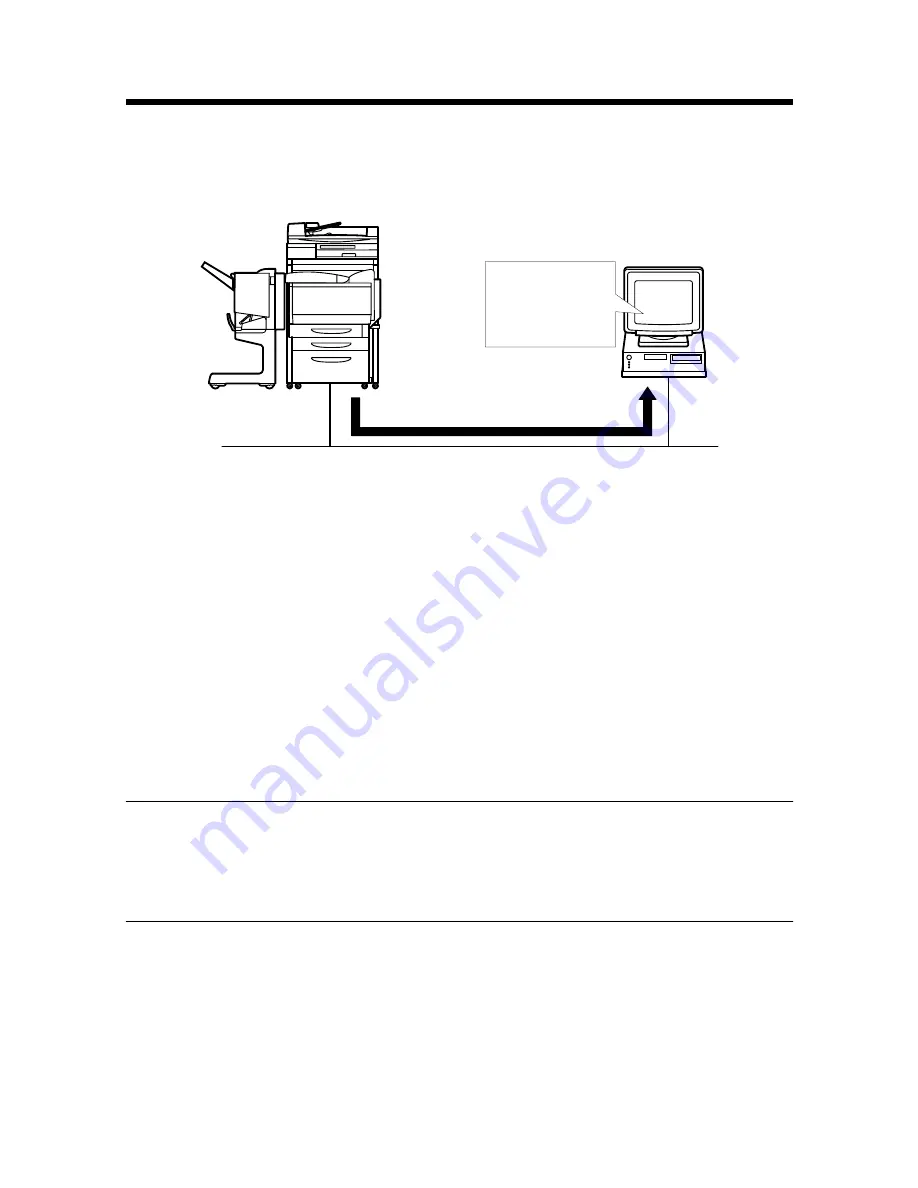
7. Settings and Operations for Scan Functions
64
7.2
Scan to PC
Scan to PC is the function that transmits image data scanned by the copier to the PC
using FTP. It is necessary that the FTP server application be started on the PC side.
1. Using PageScope Light, make the setting for One-Touch Key Registration or
One Time Registration.
The destination and IP address can be set on the One-Touch Key Registration
screen, and the destination, IP address, and other scan mode functions can be set
on the One Time Registration screen.
☞
p.110
2. On the copier control panel, specify the destination to which the scanned data is
to be transmitted.
The destination is set by selecting the key, in which One-Touch Key Registration
or One Time Registration has been made in step 1.
☞
p.66
3. On the copier control panel, specify the document scan mode.
4. Press the Start key on the copier. This lets the copier scan the document and
send the scanned data to the application for reception through FTP.
5. Check the scanned data sent.
NOTE
The root folder to which the data is transferred is that specified on the
application.
It cannot be specified from the copier side.
4334O001AA
PC
FTP Server
Application
Software
Summary of Contents for CN3101e
Page 1: ...Printer Controller CN3101e User Manual Printer Controller CN3101e User Manual ...
Page 12: ...3 Setup ...
Page 13: ...4 ...
Page 15: ...2 Connecting the Cable 6 ...
Page 37: ...4 Settings Required for Network Printing 28 connected in the active connection column ...
Page 50: ...41 ...
Page 52: ...43 Advanced Operations ...
Page 53: ...44 ...
Page 129: ...7 Settings and Operations for Scan Functions 120 ...
Page 139: ...8 Job Management 130 ...






























