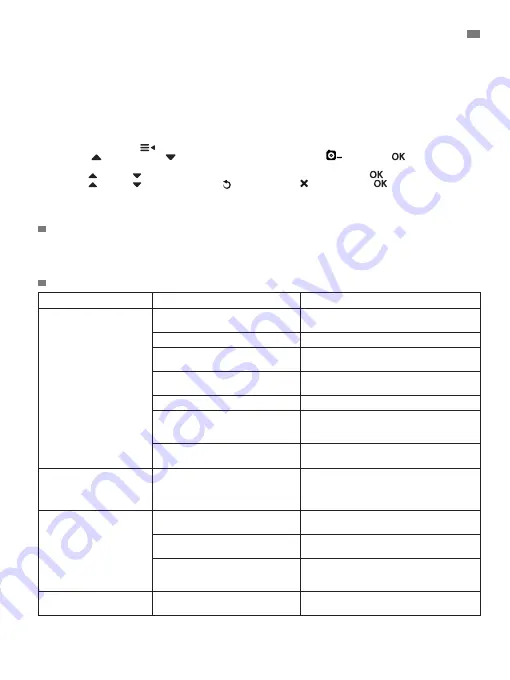
15
connected. Should this be the case, repeat the process explained above to connect the camera with the monitor
again.
Note 1:
Before starting the pairing process, make sure that the camera and the monitor are close to each other.
Note 2:
Each camera can be linked just with one monitor at a time.
Nota 3:
If the monitor and the camera, for some reason, have left the factory without being paired, you will have
to do it manually adding the camera to channel 2, 3 or 4. You won’t be able to pair the camera again with channel
1 until you have paired it in another channel and remove the channel 1 camera.
5.2.8.6. DELETE CAMERA
To delete one of the cameras connected, follow the next steps:
1. Press the MENU/Back
key and the menu icon will pop up.
2. Press UP key or DOWN key to select DELETE camera icon
then press
key enter into the
sub-menu.
3. Press UP /DOWN key to select the desired camera to delete and press the
key.
4. Press UP /DOWN key to select BACK icon or DELETE icon then press
key.
Note 1:
If you only have one camera paired to the monitor, you won’t be able to remove it.
Note 2:
A channel needs to be deleted before pairing to a new camera unit.
6. MAINTENANCE
· Clean the surfaces of the camera and monitor with a soft, lint-free cloth.
· If the units become dirty, use a lightly dampened cloth to wipe surfaces, taking care to not allow water into any
openings.
· Never use cleaning agents or solvents.
7. TROUBLESHOOTING
ENGLISH
Problem
Possible Cause
Solution
No reception on the
monitor
Camera not turned on
Press and hold down button (III) for 2
seconds
Monitor not turned on
Press and hold down the Power button (10)
Camera: not plugged in to the
power adapter
Plug in the power adapter
Monitor: The power adapter is not
plugged
Plug in the power adapter
Monitor out or range
Move the monitor closer to the camera
Connection lost between the
monitor and a camera already
linked
Link the camera with the monitor again. See
5.2.8.5.
A wrong camera has been selected Change the camera number you are
watching. See
5.2.8.4.1.
Only black and white
images are displayed
Check whether the camera is in
night vision/infrared mode
In order to view the images in colour,
increase the level of light in the room the
camera is in or check there is nothing
covering the camera´s light sensor (II).
The camera does not
transmit
The camera is not turned on
Press and hold down button (III) for 2
seconds
Camera: the power adapter is not
plugged in
Plug in the power adapter
VOX mode or Standby mode are
active
To see the monitored area continuously,
disconnect the VOX or Standby mode on
the Monitor
You cannot hear the baby
on the parent unit
The volume setting of the parent
unit is too low
Set the volumen to the highest level






























