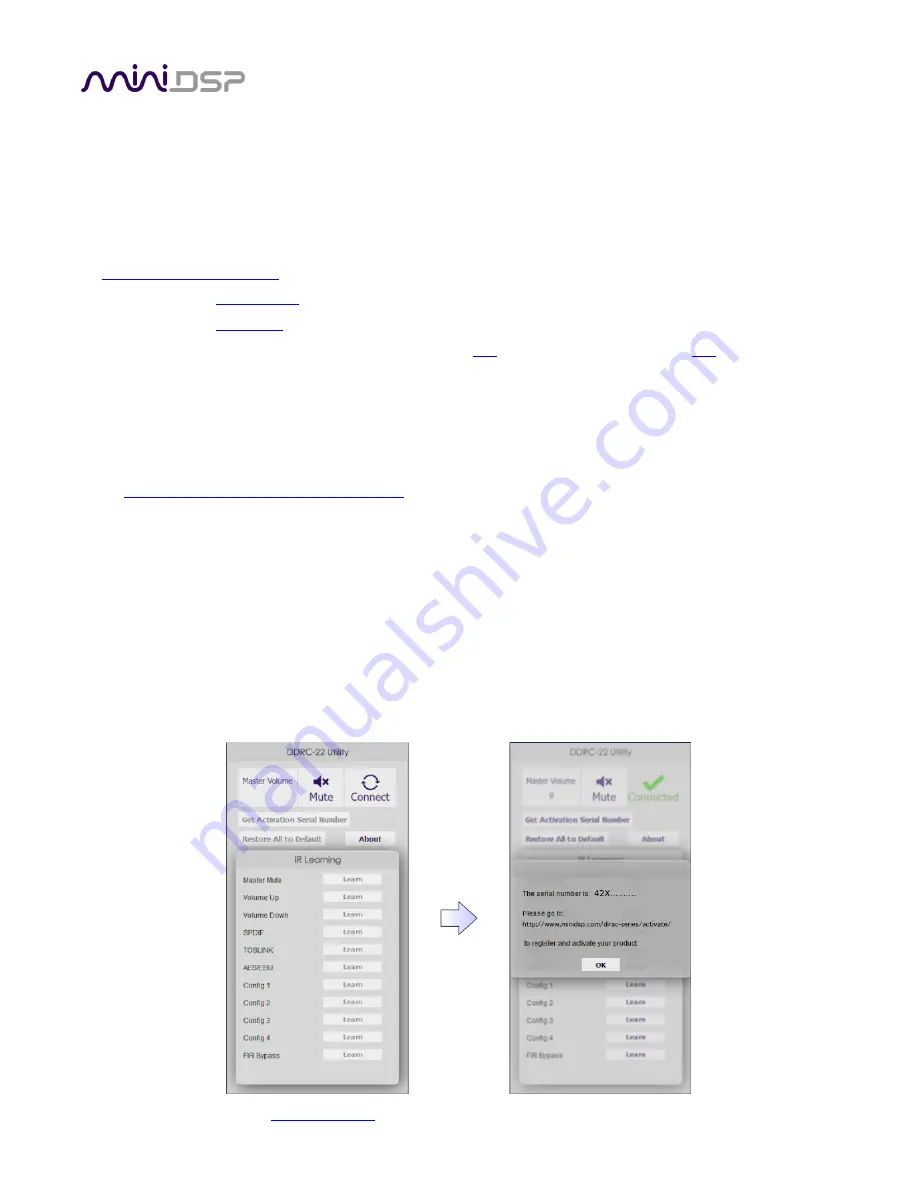
miniDSP Ltd – Hong Kong / Email :
/ Features and specifications subject to change without prior notice
13
2.2
S
OFTWARE INSTALLATION AND LICENSE ACTIVATION
2.2.1
Framework installation
Prior to installing the software, download and install the following frameworks. You will need to accept the
license agreements in order to successfully complete the installation. If you haven’t updated these recently,
check that you have the latest versions prior to running the miniDSP install programs.
Microsoft .NET framework
(version 3.5 or later)
Latest version of
Adobe Flash
Latest version of
Adobe Air
Microsoft Visual C++ 2010 Redistributable Package: for
x86
(32-bit operating system) or
x64
(64-bit operating
system).
2.2.2
Software installation
When you receive notification that your order has shipped, your installation software downloads will be
available at the User Downloads section of the miniDSP website, under the
Dirac Series
heading.
http://www.minidsp.com/userdownloads
Download two installation zip files: the
Dirac Live Calibration Tool Stereo version for miniDSP
, and the
DDRC
Configuration Plugin
. Unzip each file and double-click to run each installer. Follow the on-screen instructions to
complete installation.
2.2.3
License activation
1.
Start the miniDSP
DDRC-2x2
utility program. It will appear as shown on the left below.
2.
Connect your
Dirac Series
processor to your computer via USB, then click on the
Connect
button. It will
change to a green tick.
3.
Click on
Get Activation Serial Number
. The program will get your unique serial number from the connected
DDRC and display it, as shown on the right below.














































