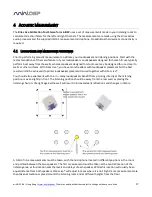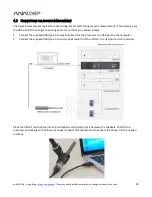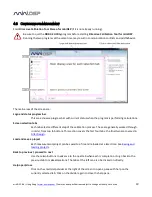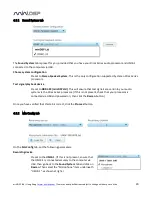miniDSP Ltd – Hong Kong /
www.minidsp.com
/ Features and specifications subject to change without prior notice
5
I
MPORTANT
I
NFORMATION
Please read the following information before use. In case of any questions, please contact miniDSP via the
support portal at
minidsp.desk.com
.
S
YSTEM
R
EQUIREMENTS
To configure your Dirac Series audio processor, you will require a Windows or Apple Mac computer with the
following minimum specification:
Windows
Intel Pentium III or later, AMD Athlon XP or later
2 Gigabytes (GB) of RAM or higher
Keyboard and mouse or compatible pointing device
Microsoft• ® Windows® Vista® SP1/Win7/Win8/Win10
Two free USB 2.0 ports
Mac OS X
Intel-based Mac with 1 GHz or higher processor clock speed
2 Gigabytes (GB) of RAM or higher
Keyboard and mouse or compatible pointing device
OS X 10.9 (Mavericks) to macOS 10.12 (Sierra)
Two free USB 2.0 ports
D
ISCLAIMER
/W
ARNING
miniDSP cannot be held responsible for any damage that may result from the improper use or incorrect
configuration of this product. Please read this manual carefully to ensure that you fully understand how to
operate and use this product, as incorrect use or use beyond the parameters and ways recommended in this
manual have the potential to cause damage to your audio system.
Please also note that many of the questions we receive at the technical support department are already
answered in this User Manual and in the online
application notes
on the miniDSP.com website. So please take
the time to carefully read this user manual and the online technical documentation. And if an issue arises with
your unit, please read through the
Troubleshooting
section first. Thank you for your understanding!
W
ARRANTY
T
ERMS
miniDSP Ltd warrants this product to be free from defects in materials and workmanship for a period of one
year from the invoice date. Our warranty does not cover failure of the product due to incorrect connection or
installation, improper or undocumented use, unauthorized servicing, modification or alteration of the unit in any
way, or any usage outside of that recommended in this manual. If in doubt, contact miniDSP prior to use.