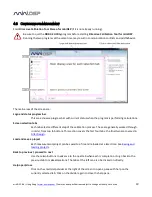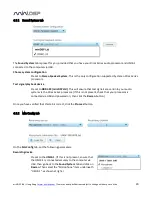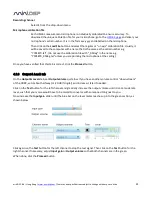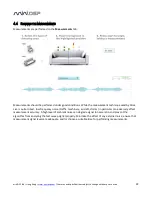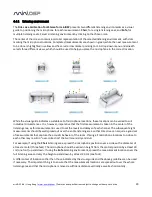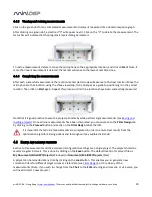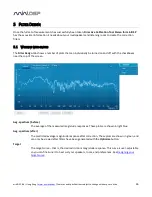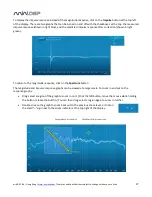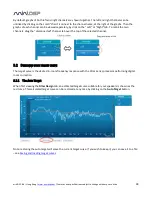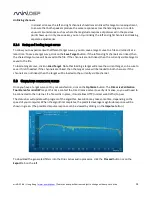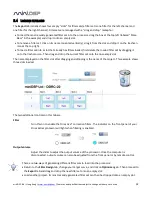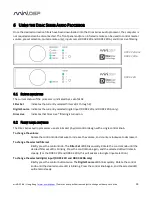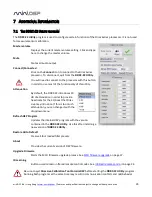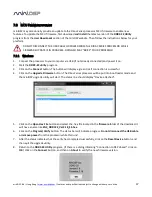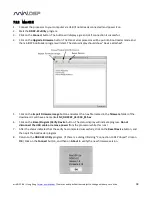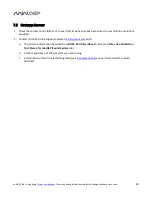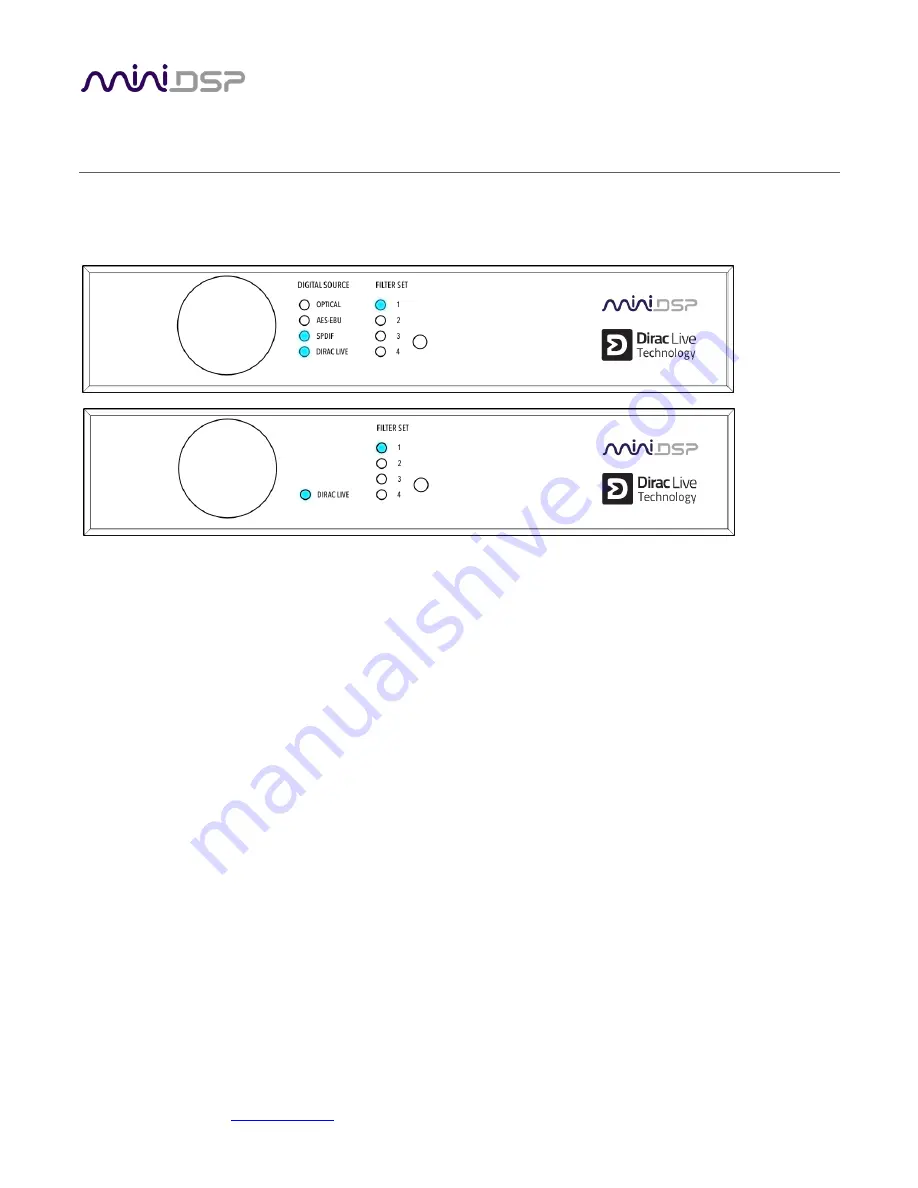
miniDSP Ltd – Hong Kong /
www.minidsp.com
/ Features and specifications subject to change without prior notice
33
6
U
SING THE
D
IRAC
S
ERIES
A
UDIO
P
ROCESSOR
Once the desired correction filters have been downloaded into the Dirac Series audio processor, the computer is
not required and can be disconnected. The front panel and/or an infrared remote can be used to control master
volume, preset selection, mute (remote only), input source (DDRC-22D and DDRC-22DA), and Dirac Live filtering.
6.1
S
TATUS INDICATORS
The current status of the processor is indicated by a set of LEDs:
Filter Set
Indicates the currently selected filter set (1 through 4).
Digital Source Indicates the currently selected digital input (DDRC-22D and DDRC-22DA only).
Dirac Live
Indicates that Dirac Live® filtering is turned on.
6.2
F
RONT PANEL CONTROLS
The Dirac Series audio processors use a minimalist physical control design with a single control knob.
To change the volume
Rotate the control knob clockwise to increase the volume, and counter-clockwise to decrease it.
To change the selected filter set
Briefly press the control knob. The Filter Set LED blinks quickly. Rotate the control knob until the
desired filter set LED is blinking. Press the control knob again, and the selected LED will remain
steady. (For the DDRC-22D and DDRC-22DA, this will advance to digital input selection.)
To change the selected digital input (DDRC-22D and DDRC-22DA only)
Briefly press the control button twice. The Digital Source LED blinks quickly. Rotate the control
knob until the desired source LED is blinking. Press the control knob again, and the selected LED
will remain steady.
DDRC-22D and
DDRC-22DA
DDRC-22A