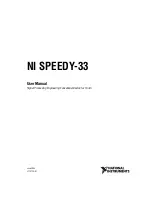miniDSP Ltd, Hong Kong /
www.minidsp.com
/ Features and specifications subject to change without prior notice
28
Save Configuration
Saves the current configuration to a file. The file name must end in “.xml” so that the plugin will
recognize the file when trying to load it.
Default Configuration
Restore the configuration to the factory default settings.
o
If the plugin is in online mode, the defaults settings will be downloaded immediately to the
miniDSP hardware unit.
o
If the plugin is in offline mode, the default settings will be downloaded to the miniDSP
hardware unit the next time it is put into online mode.
Imported Frequency Response
Click on the
Import
button to load a frequency response file. The required file format has, on
each line, the frequency and the response magnitude. A maximum of 331 frequency points are
allowed. For an example of the file format, go to the
Help
screen and click on the
Import
Template
button.
Once the response is loaded, it appears in the frequency response graphs of the relevant PEQ
blocks. In the two-way crossovers, the response will be displayed in either the left or right
channel, per the selector.
Analog/Digital Input
Selects between analog and digital input. If using the miniDSP Balanced Kit board with an
external data source via I2S (for example, the miniDIGI digital I/O card), setting this to
Digital
input
will select the external data source instead of the onboard A/D convertors. If using the
miniDSP Balanced 2x4, always leave this set to
Analog input
.
External Volume Control
Enables master volume with a potentiometer. With the miniDSP kit board, this option should be
enabled if an external volume control potentiometer is connected (see
Volume control
). Do not
enable this option when using the miniDSP Balanced 2x4 (in a box).