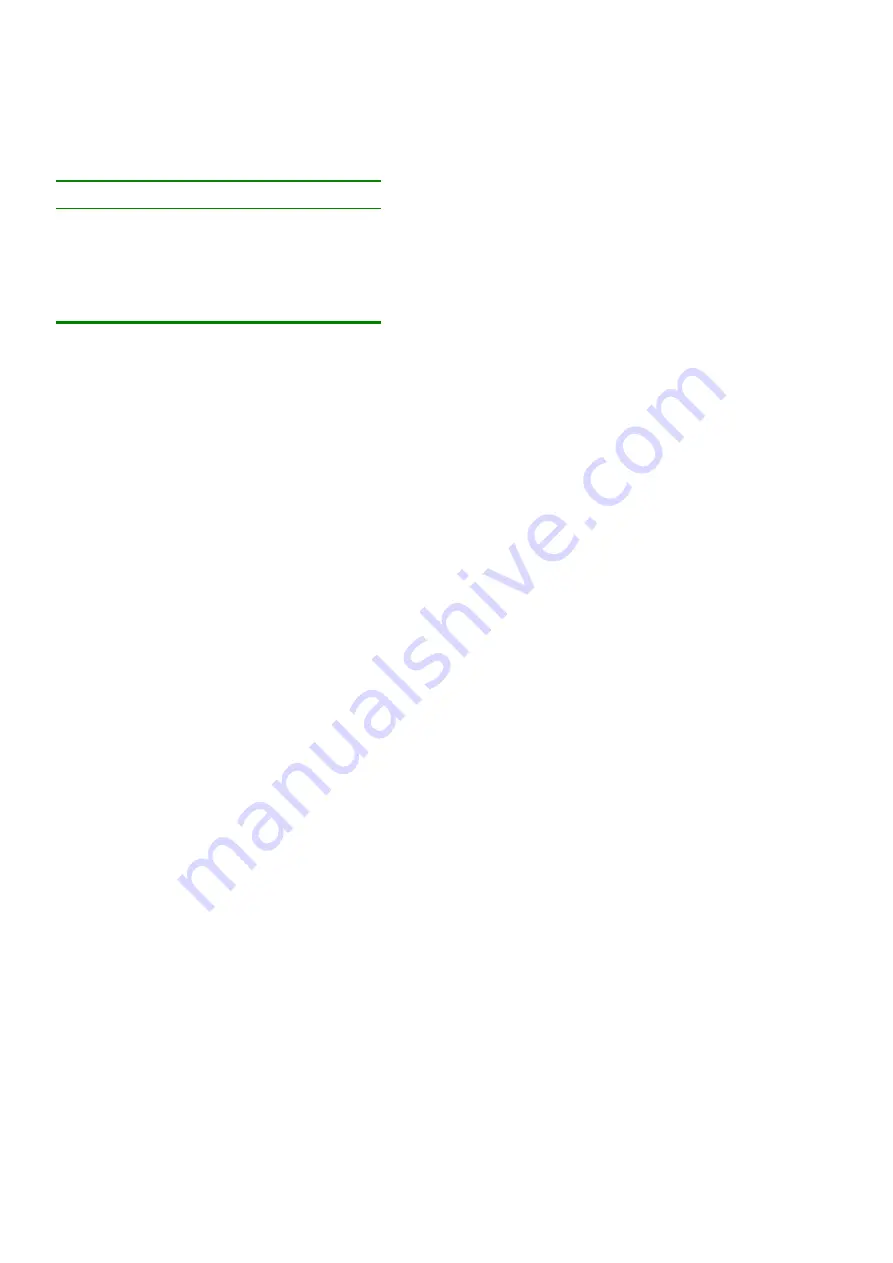
16
Set the keyboard mode setting to:
•
PC
when operating Intel based computers.
•
UC
when operating UNIX computers in console mode.
•
UG
when operating UNIX computers in graphics mode.
Mouse driver settings when replacing a computer
For
Type
the
letters
Wheel mouse or
Intellimouse
IN
2 or 3 button mouse
PS
5-button mouse
EP
Set the mouse setting to
IN
when the computer has an operating system that
supports Wheel mouse functionality: (Windows 98 and Linux*).
Set the mouse setting to
PS
when the computer has an operating system that does
not support Wheel mouse functionality: (Windows 95, NT4, DOS, Linux*, UNIX
and Novell).
*Depending on the version.
Set the mouse setting to
EP
when the computer has an operating system that
supports Explorer mouse functionality: (Windows – ME, 2000, and XP).
Replacing a mouse type
When a mouse is replaced with a different mouse type (not necessarily a different
mouse) while the Smart KVM Extender is in use, press and hold the Select button
for more than 5 seconds. Release the Select button after your monitor blinks once.
All manuals and user guides at all-guides.com






































