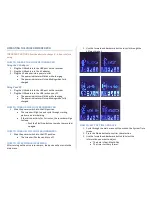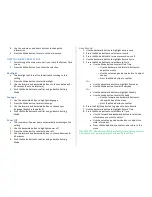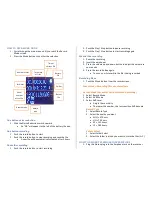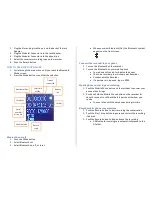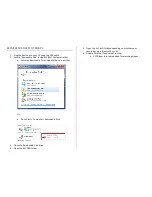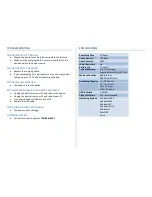HOW TO USE VOICE MODE
1.
Cycle through the main menu until you reach the Bluetooth
Mode screen
2.
Press the Mode button to confirm the selection
One button playing
1.
Push the Play / Stop button to play the files
2.
Push the Play / Stop button to stop the files
Fast forward or rewind
1.
Push and hold the forward button to fast forward while
playing
2.
Push and hold the backward button to rewind while playing
3.
Push the forward button for the next file while playing
4.
Push the backward button for the previous file while playing
Repeat set up
1.
Push the Record button while playing to create point A
2.
Push the Record button while playing to create point B
•
The recorder will repeat the section of the file between
point A and point B
•
The repeat will cancel after playing three times
3.
Push the Mode or Play / Stop button to cancel the repeat
Select a file
1.
Push the Mode button
2.
Select Local folder
3.
Scroll through and select the file to which you want to listen
4.
Push the Play / Stop button to play the file
Delete a file
1.
Push the Mode button
2.
Select Delete file
3.
Use the backward and forward buttons to select either Yes or
No
4.
Push the Mode button to confirm deletion
Time of
current file
Battery
life
Folder
Total time
of files
Number of files
Total files
Serial
number
of the file
Voice mode
Record
type
Sound effect
mode