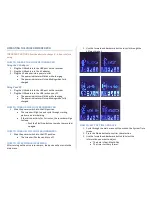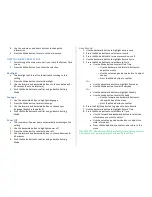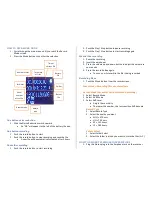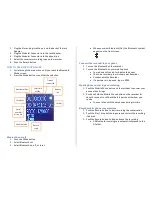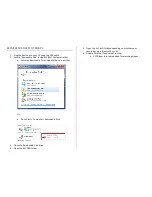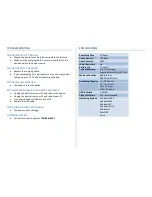Reviews:
No comments
Related manuals for VR4GBPRO

DP-201
Brand: Olympus Pages: 2

DR 1000 - Directrec Dictation Kit
Brand: Olympus Pages: 36

ERX 350
Brand: Honeywell Pages: 19

PRV-LX1DW
Brand: Pioneer Pages: 5

PRV-9000
Brand: Pioneer Pages: 2

PRV-9200
Brand: Pioneer Pages: 8

PRV-9000
Brand: Pioneer Pages: 8

PRV-9000
Brand: Pioneer Pages: 26

Elite PRO-800HD
Brand: Pioneer Pages: 44

PRV-LX10
Brand: Pioneer Pages: 104

DVR-RT501-S
Brand: Pioneer Pages: 92

DVR-RT401-S
Brand: Pioneer Pages: 92

DVR-RT300-S
Brand: Pioneer Pages: 116

DVR-RT401-S
Brand: Pioneer Pages: 122

DVR-RT602H-S
Brand: Pioneer Pages: 174

DVR-LX61D
Brand: Pioneer Pages: 177

SSP-LX60D
Brand: Pioneer Pages: 67

DVR-RT300
Brand: Pioneer Pages: 91