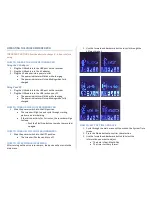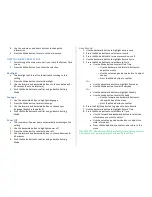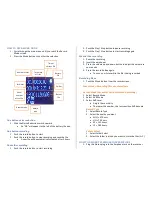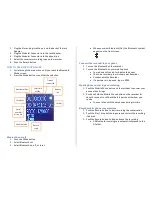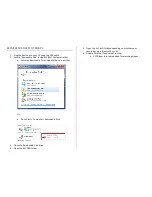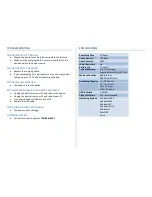HOW TO USE RECORD MODE
1.
Cycle through the main menu until you reach the Record
Mode screen
2.
Press the Mode button to confirm the selection
One button noise reduction
1.
Slide the Noise Reduction switch upward
•
An “NR” will appear to the left of the battery life icon
One button recording
1.
Push the record button to start
2.
Push the record button to stop recording and save the file
•
A new file will be automatically created after 3 hours
Pause the recording
1.
Push the record button to start recording
2.
Push the Play / Stop button to pause recording
3.
Push the Play / Stop button to start recording again
Monitor the recording
1.
Pause the recording
2.
Insert the earphones
3.
Press the volume up and down button to adjust the volume to
your needs
4.
Press the record button again
•
You can now listen while the file is being recorded
Recording Menu
1.
Push the Moed button from the record screen
Local Folder: Recording files are stored here
Record Mode (Normal or Voice Activated Recording)
1.
Select Record Mode
2.
Select AVR Mode
3.
Select AVR Level
•
Adjust the sensitivity
•
The lower the number, the less sensitive AVR become
Record Type
1.
Select Record Type
2.
Select the quality you want
•
SHQ ≈ 47 hours
•
HQ ≈ 70 hours
•
SP ≈ 141 hours
•
LP ≈ 283 hours
Folder Select
1.
Select Folder Select
2.
Select the folder in which you want to store the files (A–C)
HOW TO RECORD TELEPHONE CONVERSATIONS
1.
Plug the Stereo plug into the Earphone Jack on the recorder
Total time
of files
Number of files
Battery
life
Time of
current file
Total files
Folder
Serial
number
of the file
Record mode
Record
type
Date of
file