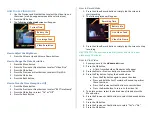How to Change the Time and Date
1.
Press the Previous or Next buttons to select “Time Settings”
2.
Press OK
3.
Press the Previous or Next buttons to select the day, month,
or year
4.
Press the Volume Up or Down buttons to change the day,
month or year
5.
Press the Previous or Next buttons to select the hour, minute,
or seconds (military)
6.
Press the Volume Up or Down buttons to change the hour,
minute or seconds
7.
Press OK
How to Change Storage Directory
1.
Press the Previous or Next buttons to select “Storage Dir”
2.
Press OK
3.
Press the Previous or Next buttons to select your desired
storage type
4.
Press OK
How to Change the Power Idle Time
1.
Press the Previous or Next buttons to select “PowerOff Set”
2.
Press OK
3.
Press the Previous or Next buttons to select how long you
want the recorder to wait until it powers itself down
4.
Press OK
How to Change the Backlight Timer
1.
Press the Previous or Next buttons to select “Backlight Timer”
2.
Press OK
3.
Press the Previous or Next buttons to select you want the
backlight to stay on
4.
Press OK
TROUBLESHOOTING
THE DEVICE WON’T TURN ON
Charge the device for at least 4 hours before the first use
Make sure the charging cable is securely inserted into the
device and into the power source
THE DEVICE ISN’T CHARGING
Replace the battery or charging cable
If you are charging via a wall power source, you may need to
charge via your PC. The AC adapter might be bad.
THE DEVICE HAS CRASHED
You need to reset the device
MY COMPUTER DOESN’T RECOGNIZE THE DEVICE
Unplug the device from your PC and reboot the device
Unplug the device from your PC and reboot your PC
Try using a different USB slot on your PC
Replace the USB cable
THE SOUND OR VIDEO IS UNCLEAR
The device needs charging
OTHER PROBLEMS
Call our technical support at
770–694–6923