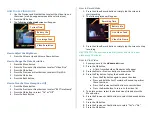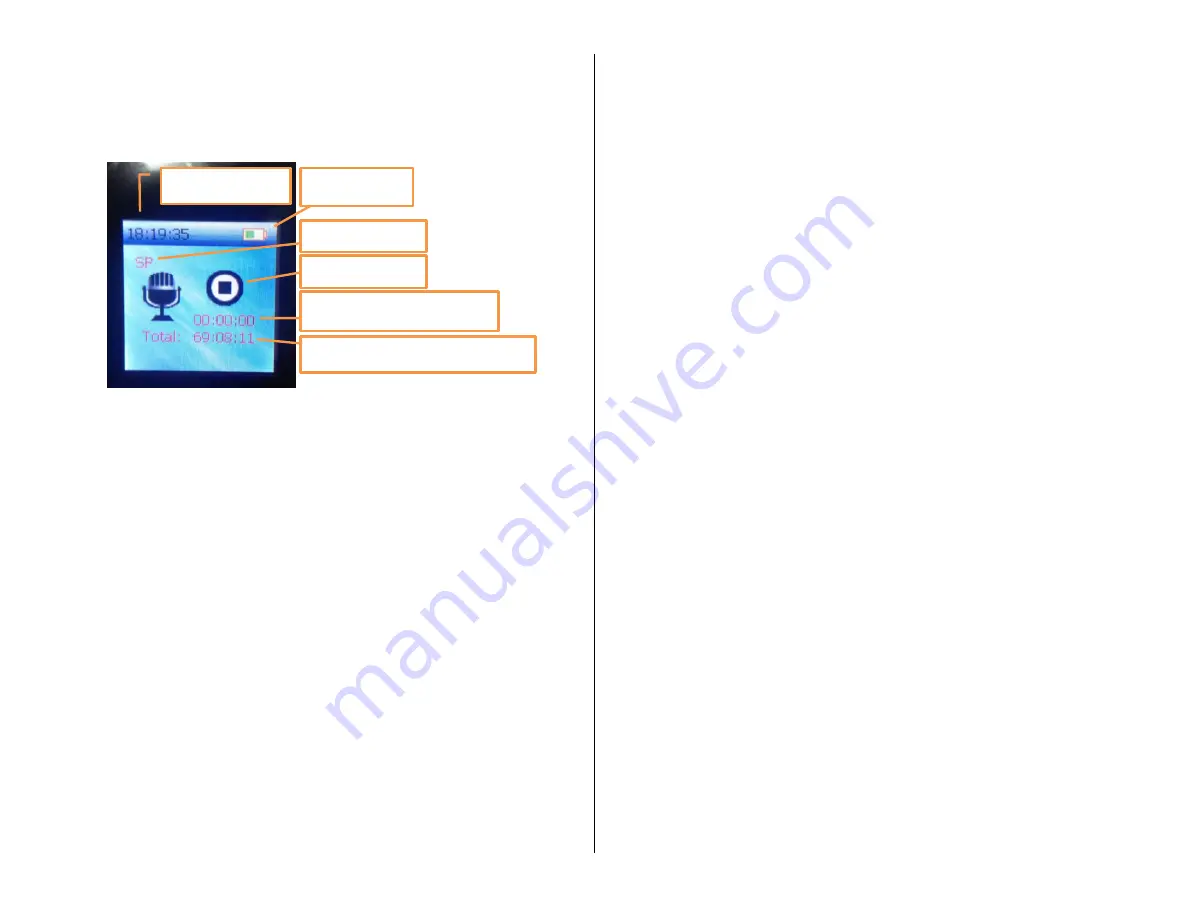
HOW TO USE VOICE RECORD MODE
1.
Use the Previous and Next button to select the Record icon on
the screen (a red box appears around the selected icon)
2.
Press the OK button
3.
The following
record mode
screen will appear
How to Change the Record Quality
1.
Press the Menu button
2.
Press the Previous or Next buttons to select “Record Quality”
3.
Press the OK button
4.
Press the Previous or Next buttons to select LP, SP, or HP
5.
Press the OK button
6.
Press the Back button
How to Change the Voice Activation Level
1.
Press the Menu button
2.
Press the Previous or Next buttons to select “Voice Set”
3.
Press the OK button
4.
Press the Previous or Next buttons to select the desired
decibel level
5.
Press the OK button
6.
Press the Back Button
How to Record Audio
1.
Press the Audio Record button to start and stop recording
HELPFUL TIP: The recorder will automatically save and start a new
sound file every 4 hours
How to Play a Recording
1.
Ensure you are in the
record mode
screen
2.
Press the OK button
A list of recording file names will appear
3.
Press the Next or Previous button to browse the list
4.
Press the OK button to listen to the desired recording
Press the Play button again to pause the recording
Press and hold the Fast Forward or Rewind to perform
these functions
Press the Previous or Next buttons to switch
recordings
Press the Back button to return to the recording list
5.
To delete a recording, select the desired audio file and press
the Menu button
6.
Press the Previous or Next buttons to select the desired delete
option
7.
Press the OK button
8.
Press the Previous or Next buttons to select “Yes” or “No”
9.
Press the OK button
HOW TO CHANGE THE SETTINGS
1.
Use the Previous and Next button to select the Record icon on
the screen (a red box appears around the selected icon)
2.
Press the OK button
3.
You will see a list of settings options
How to Change Languages
1.
Press the Previous or Next buttons to select “Language”
2.
Press OK
3.
Press the Previous or Next buttons to select your desired
language
4.
Press OK
Current Time
Battery Life
Record Mode
Record Status
Current Recording Time
Remaining Recording Time