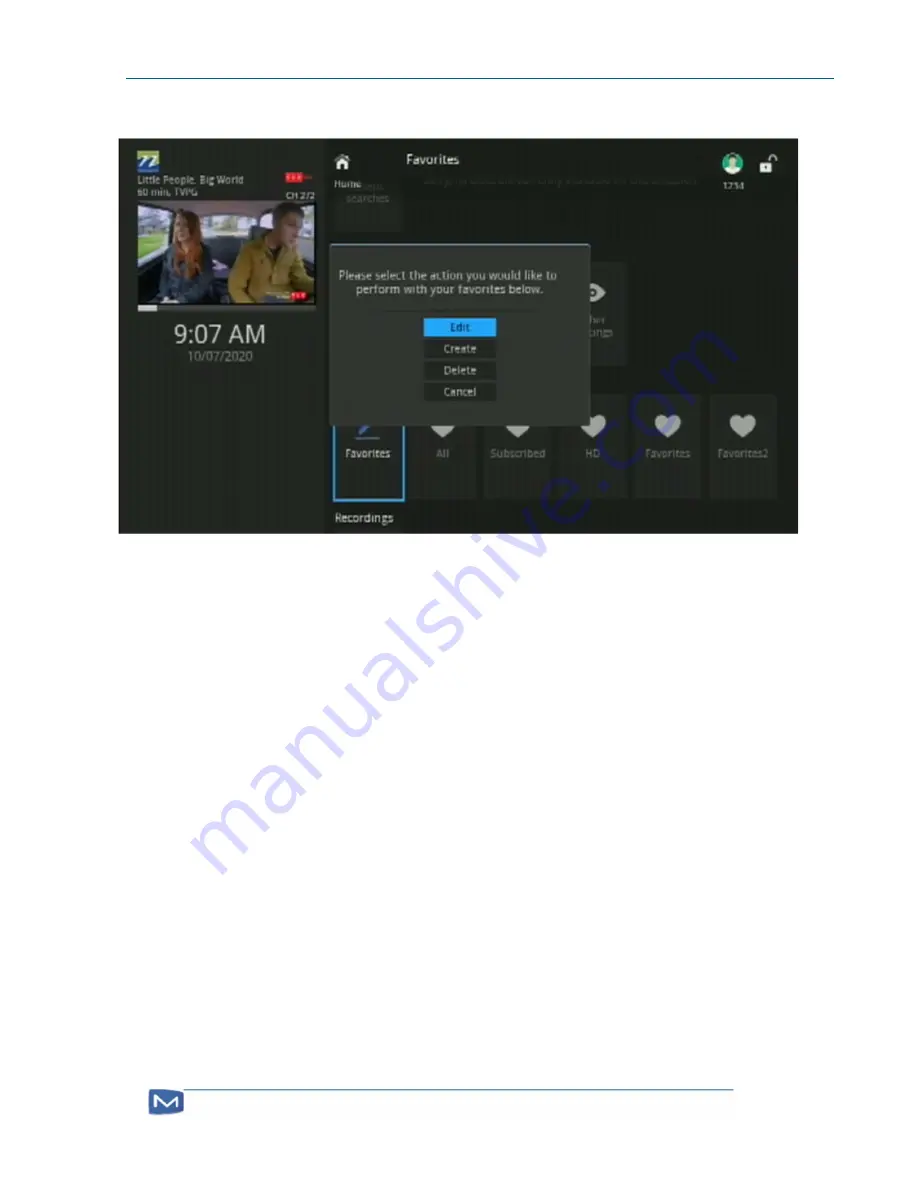
TV User Manual
Page 32
2.
In “Favorites” edit/create/delete dialog, use the NAVIGATION ARROW KEYS [11] to
select “Create” and press the OK [11] button to display the “Favorites” screen.
3.
Edit the Favorites list name: Use the NAVIGATION ARROW KEYS [11] on the remote
to navigate to the TextEdit field and press the OK [11] button to open the keypad to
edit the Favorites list name. See
Chapter 1, Using the Keypad
on page
9
.
4.
Add (or remove) channels from the list: Use the NAVIGATION ARROW KEYS [11] on
the remote to navigate down the list of channels and select a channel to add to— or
remove—from the list, then press the OK [11] button (the Favorites icon will be
displayed next to the selected channel to be added—or deleted from a channel to
be removed).
5.
Once all the channels to be added are selected, use the NAVIGATION ARROW KEYS
[11] on the remote to select “Update” and press the OK [11] button to update the
Favorites list (or select “Cancel” to cancel he operation).
Delete a Favorites Channel List
1.
From the “Home” screen, use the NAVIGATION ARROW KEYS [11] on the remote to
select the first column in the “Favorites” stripe and press the OK [11] button to
open the “Favorites” edit/create/delete dialog.
2.
In “Favorites” edit/create dialog, use the NAVIGATION ARROW KEYS
[11] to select “Delete” and press the OK [11] button to display the
“Favorites” screen.
Summary of Contents for NEXICOM
Page 1: ...1 NEXICOM TV User Guide...
























