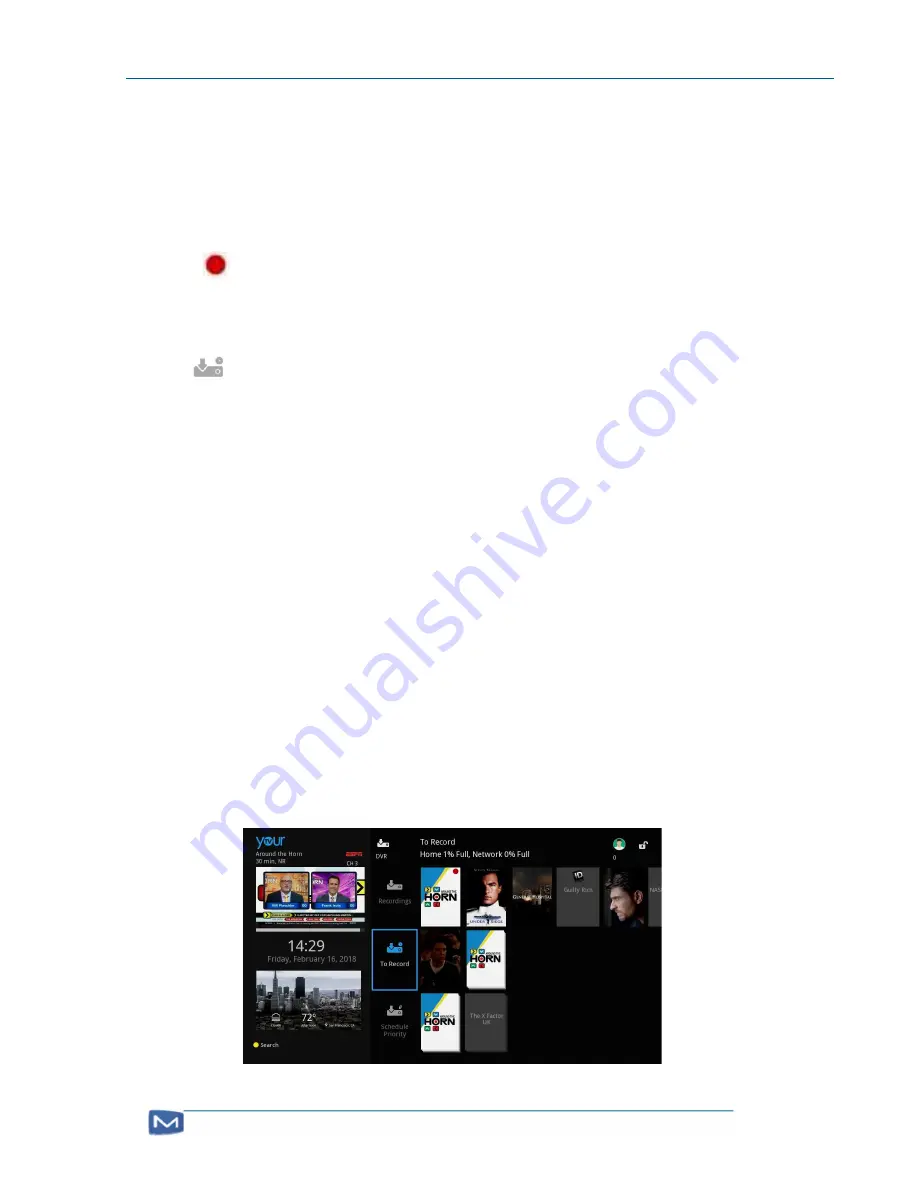
TV User Manual
Page 23
Schedule a Recording
Recordings can be scheduled through the Guide or through a program’s “Details” screen.
Schedule Recordings through the Guide
To schedule a recording of an on-going or a future single program through the Guide:
1.
In the Guide, use the NAVIGATION ARROW KEYS [11] on the remote to select a program.
If the program can be recorded, the red “Record” icon will appear at the bottom of
screen.
2.
Press the press the REC [6] button to schedule the recording.
The scheduled recording icon will be displayed in the program’s guide entry.
The program poster will be displayed in the “To Record” stripe on the DVR screen.
Schedule Recordings through the Details Screen
Two types of recordings can be scheduled through a program’s “Details” screen:
Single recordings: Recordings of one-off programs, movies, and individual episodes of
series. See
Schedule a Single Recording
.
Series recordings: Recordings of multiple episodes of a program series. When a series
recording is scheduled, all forthcoming episodes belonging to the selected season will
be recorded as they are broadcast. See
Schedule a Series Recording
.
Schedule a Single Recording
To schedule a single recording:
1.
Use the NAVIGATION ARROW KEYS [11] on the remote to go to the “Details” screen of a
program.
2.
Select “Record Program” and press the OK [11] button.
The recording is scheduled and will appear in the “To Record” stripe on the “DVR” screen.
Summary of Contents for NEXICOM
Page 1: ...1 NEXICOM TV User Guide...






























