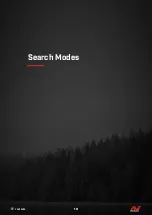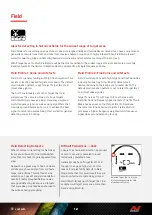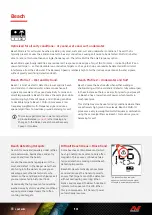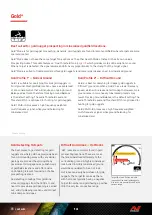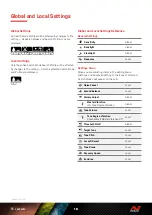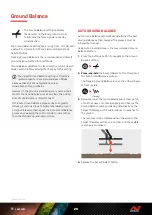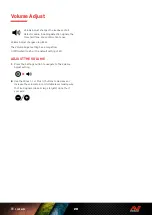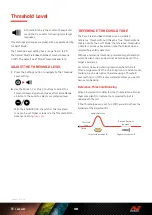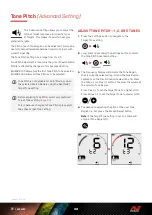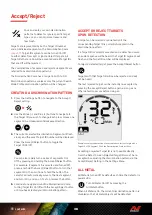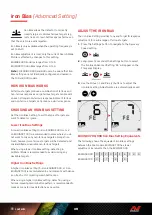24
Settings Menu Navigation
The Settings Menu contains adjustable settings relating
to the detector� You can change audio and other detecting
settings via this menu�
SETTINGS MENU NAVIGATION
The Settings Menu can be accessed from any
screen by pressing the Settings button�
Each press of the Settings button will scroll to the next
setting in the Settings Menu in a left-to-right direction�
After the last Setting the detector returns to the Detect
Screen� Press the Settings button again to begin scrolling
from the left again�
Press either the Search Mode button or the Pinpoint/
Detect button from the Settings Menu to return to the
Detect Screen�
The Settings Menu remembers the last accessed setting
and will return to that setting the next time the Settings
button is pressed�
ACCESSING ADVANCED SETTINGS
1.
Press the Settings button to navigate to any top level
Setting that has an Advanced Setting�
2.
Long-press (2 seconds) the Settings button to select
the Advanced Setting, indicated by a line beneath
the icon�
2 Seconds
3.
To return to the top-level setting, Long-press
(2 seconds) the Settings button�
The Settings Menu remembers if an Advanced Setting was
last accessed and will return you to that setting next time
the Settings button is pressed�
Summary of Contents for EQUINOX 700
Page 1: ...Instruction Manual...
Page 4: ...4 CONTENTS Getting Started...
Page 10: ...10 CONTENTS Search Modes...
Page 15: ...15 CONTENTS General Settings...
Page 23: ...23 CONTENTS Settings Menu...
Page 40: ...40 CONTENTS Target Identification Pinpointing Recovery...
Page 44: ...44 CONTENTS Headphones Batteries Charging...
Page 49: ...49 CONTENTS Errors Troubleshooting...
Page 53: ...53 CONTENTS Safety Care and Maintenance...
Page 56: ...56 CONTENTS Specifications Presets Compliance...