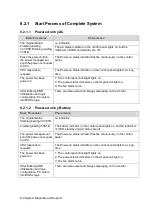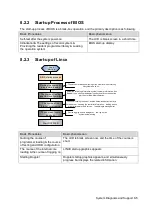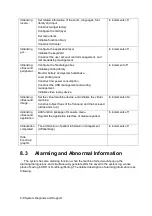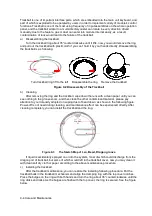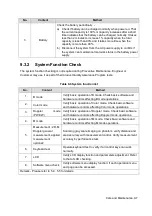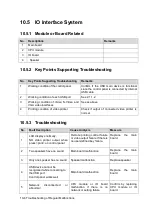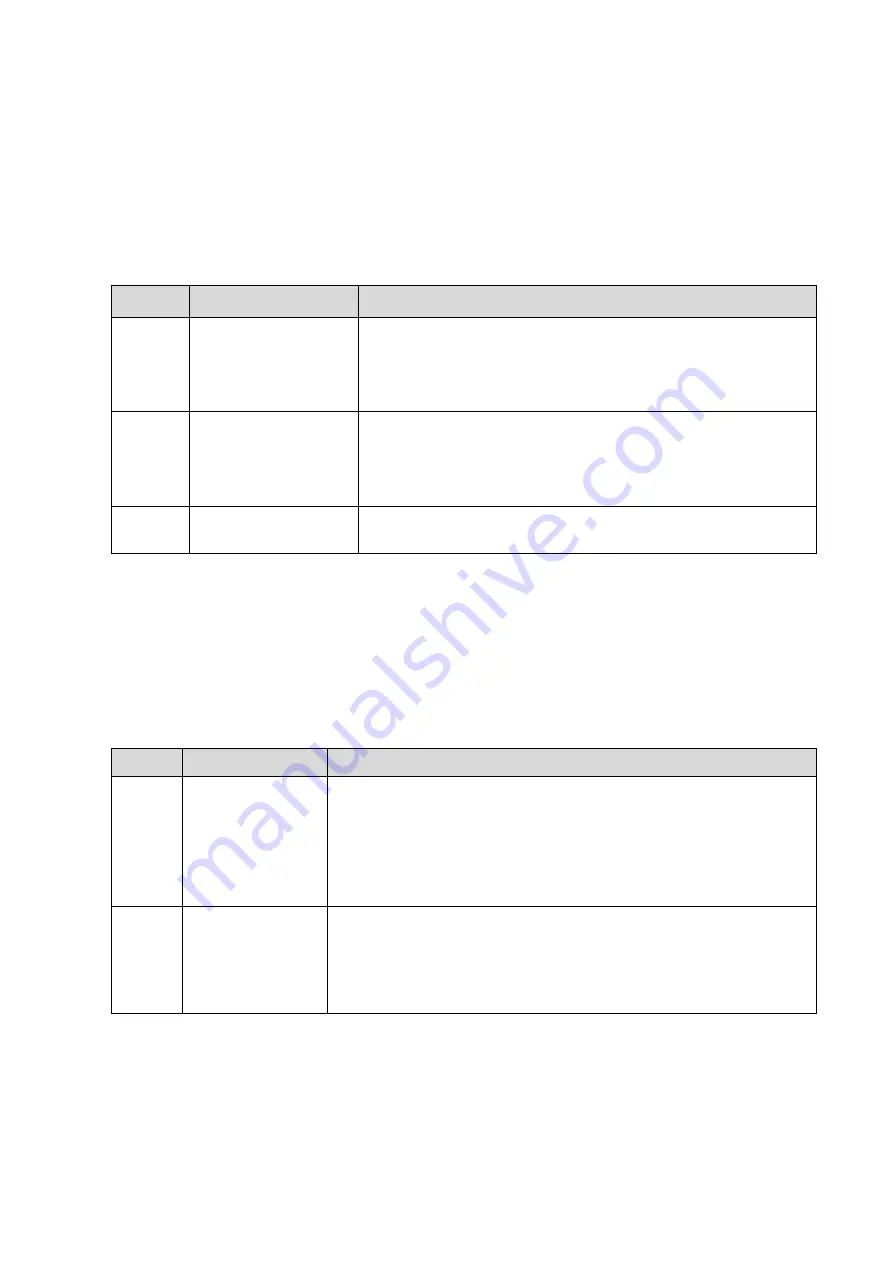
9-6 Care and Maintenance
9.2.3
Clean the Peripherals
Do the cleaning maintenance according to your actual peripheral configuration; items which are not
configured can be skipped.
Table 9-4 Peripherals Cleaning List
No.
Content
Description
1.
Color and B/W video
printer
First wipe off dust or stain attached to the cover of printer with
soft dry cloth, then clean the inside of printer. Be sure to do the
cleaning maintenance according to the operation manual if is
necessary.
2.
Graph / text printer
First wipe off dust or stain attached to the cover of printer with
soft dry cloth, then clean the inside of printer. Be sure to do the
cleaning maintenance according to the operation manual if is
necessary.
3.
Foot switch
Use soft dry cloth with a little mild soap water to wipe off the
dust or stain attached to the pedals or cable of foot switch.
9.3
Checking
9.3.1
General check
Table 9-5 General check list
No.
Content
Method
1.
Probe
a) Visually check to confirm that there is no crack and expansion
to probe head.
b) Visually check to confirm that there is no deterioration or
desquamation to probe cable.
Visually check to confirm that there is no bend, destroyed or falling
off pins to the connector
2.
Power supply
cable and plug
a) Visually check to confirm that there is no wrinkles, crack or
deterioration
b) Manually check to confirm that there is no looseness or rupture.
The connection of plug is reliable and the retaining clamp of
power supply cable is effective.
Summary of Contents for Z6
Page 2: ......
Page 14: ......
Page 16: ...2 2 Product Specifications Left side 9 4 7 5 6 8 ...
Page 72: ......
Page 119: ...Structure and Assembly Disassembly 7 35 图 7 59 Disassembly of Speaker 8 ...
Page 120: ......
Page 132: ......
Page 142: ......
Page 152: ......
Page 168: ......
Page 171: ...Phantom Usage Illustration B 3 ...
Page 172: ......
Page 173: ...P N 046 010452 00 5 0 ...