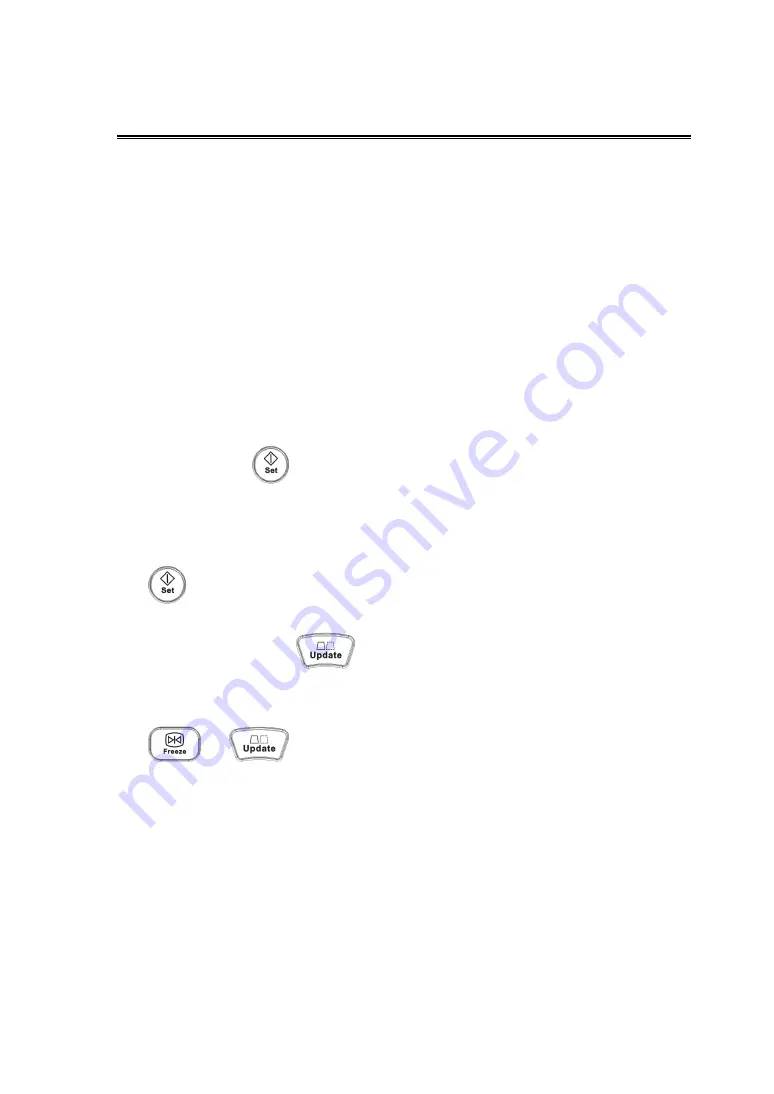
25
17
Special Imaging Mode: 3D/ 4D
The quality of images reconstructed in the Smart3D mode is closely related to
image quality, angle of a B tangent plane and scanning technique. Refer to Operator’s
Manual (Basic Volume) for details.
Basic Procedures for Smart 3D Imaging
1. Select the proper probe and connect it to the ultrasound system. Make sure there
is sufficient gel on the probe for scanning.
2. Select the scanning probe and exam mode, and do parameter setting if
necessary.
3. Obtain a 2D image. Optimize the image as usual.
4. Enter 3D/4D imaging preparation status:
z
Press the user-defined key on the control panel; or,
z
Click [3D/4D] in the soft menu of B mode; or,
z
Move the cursor onto the image menu, navigate the cursor to [Other] item
and press
. Select [3D/4D] in the Other menu to enter the 3D/4D
imaging mode.
5. Switch to Smart 3D mode by clicking [Smart 3D], and define the ROI and curve
VOI.
Roll the trackball to change the ROI size and position and VOI position, press the
key to switch among the statuses of changing ROI and VOI.
6. Select a parameter pack, set parameters in the soft menu accordingly.
7. Click [Start]; or, press
on the control panel to begin the 3D image
acquisition.
The system enters 3D image viewing status when the acquisition is completed; or,
you can finish the acquisition ahead by clicking [Stop] in the soft menu (or press
or
on the control panel).
8. In image viewing status, the system supports the following functions:
z
Parameters adjustment in 3D image render mode.
z
B-mode
parameters
adjustment.
z
Set the display format.
z
View the surface data
z
Define VOI box position.
z
Rotate 3D image
z
Image
zooming
z
Image
edit.
z
3D image parameters adjustment.
z
Reset
ROI
Summary of Contents for M7Vet
Page 1: ...M7Vet Diagnostic Ultrasound System Operation Note...
Page 2: ......
Page 4: ......
Page 42: ......
Page 43: ...P N 046 001763 00 V1 0...





























